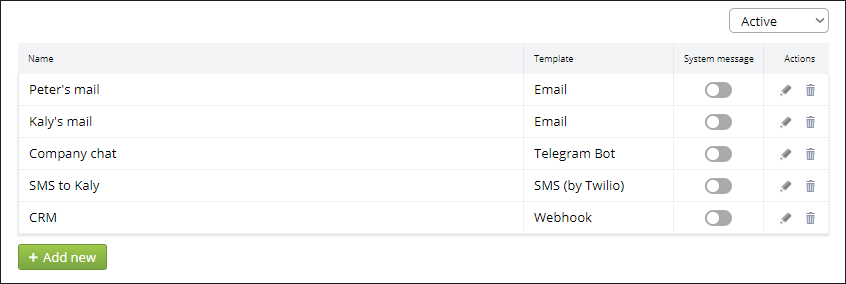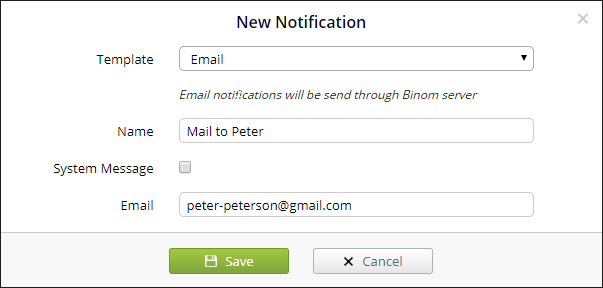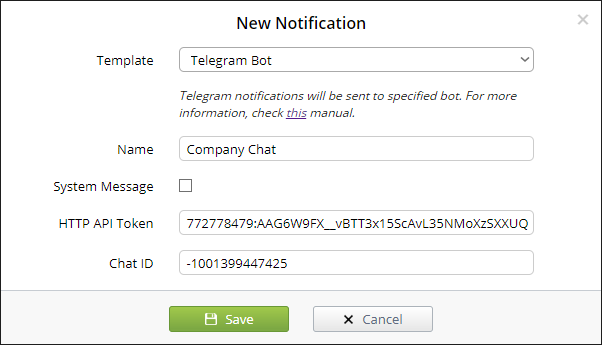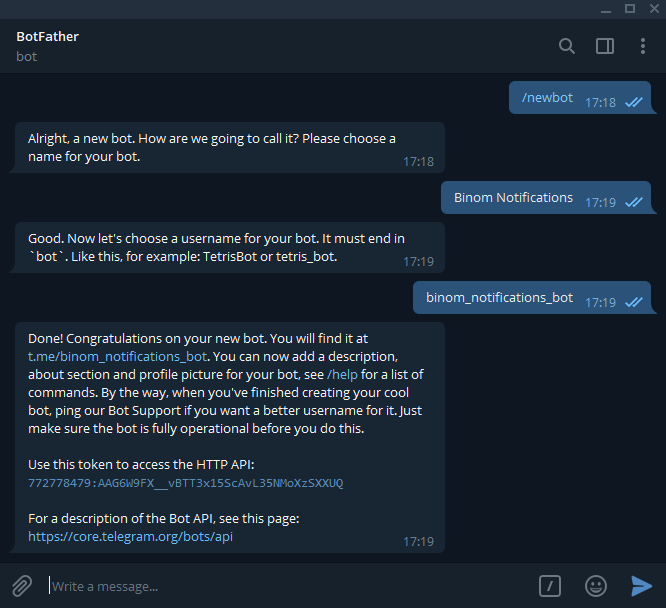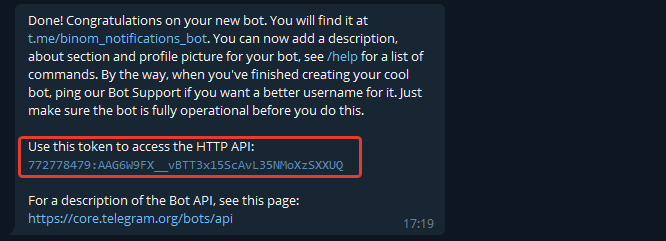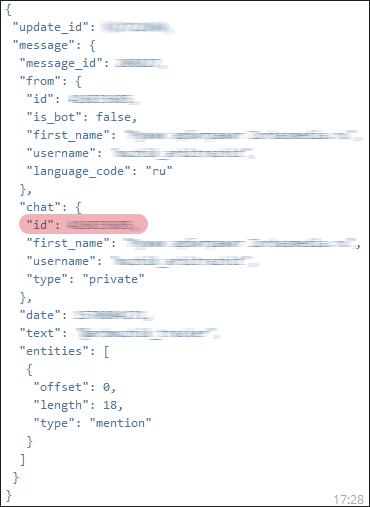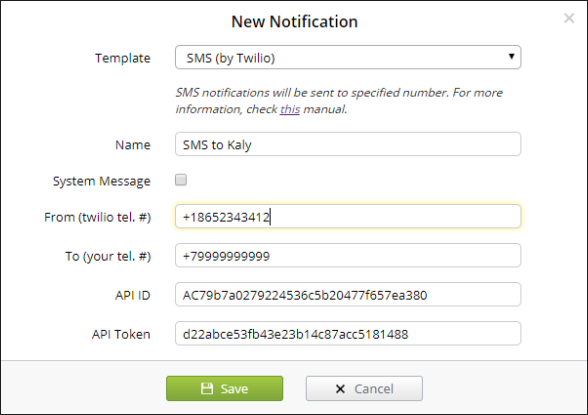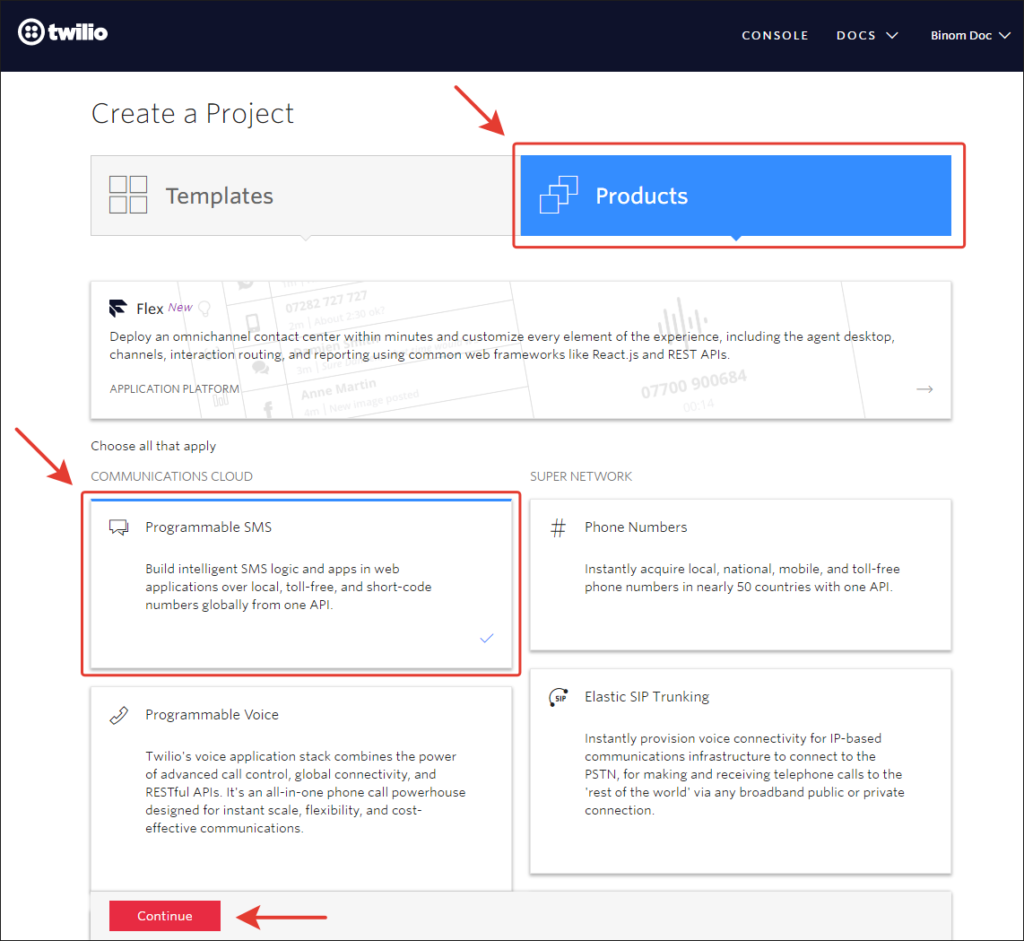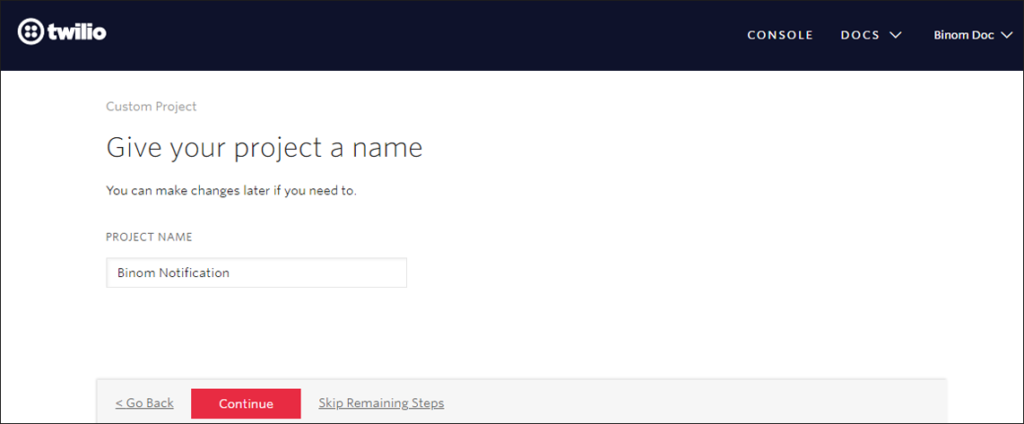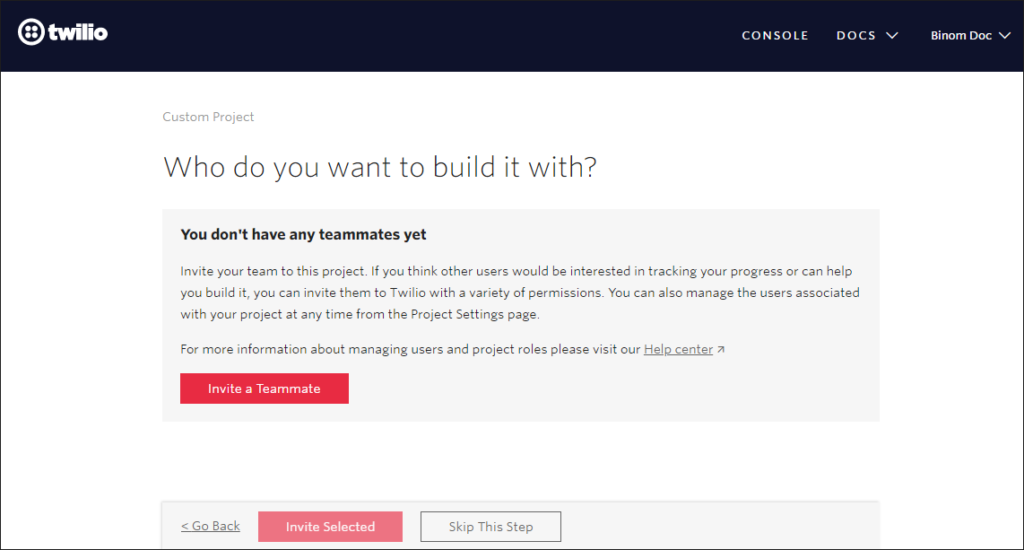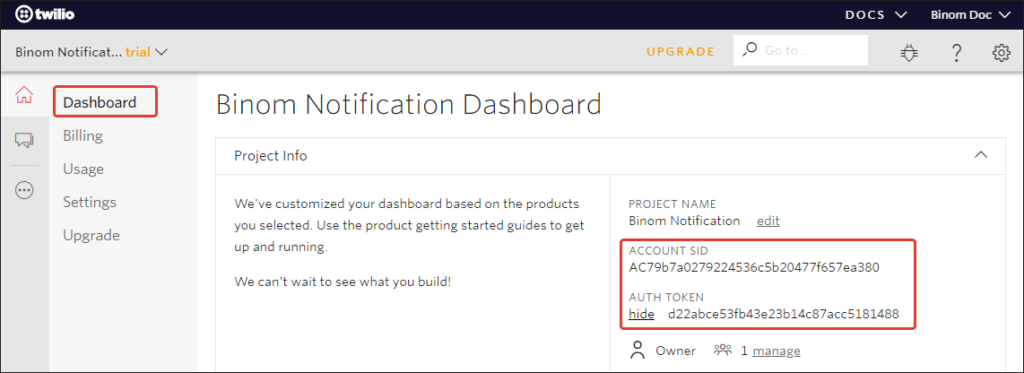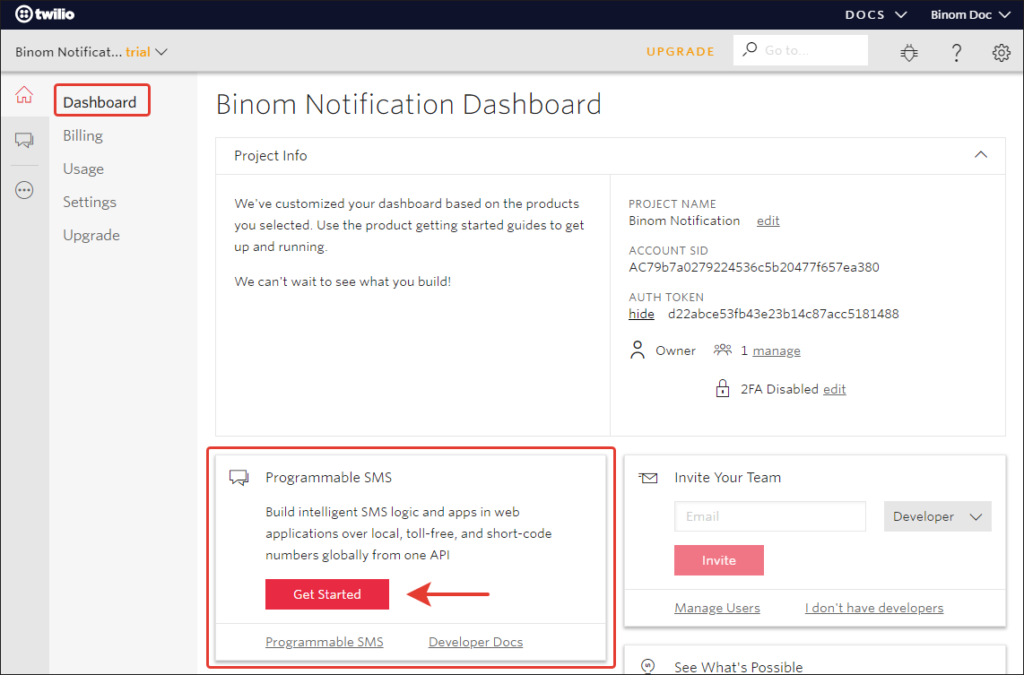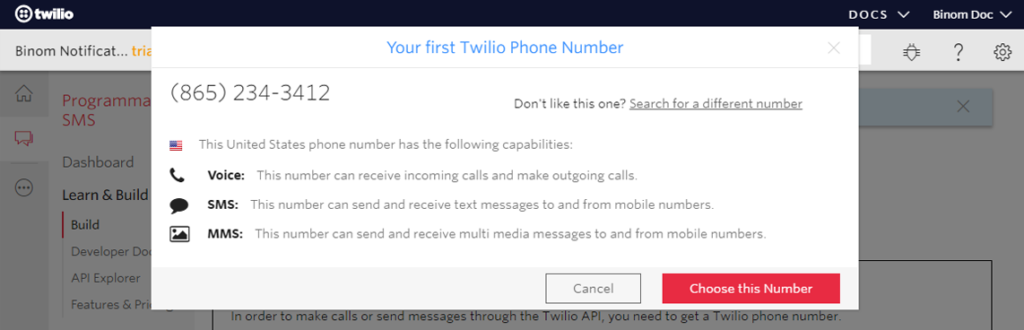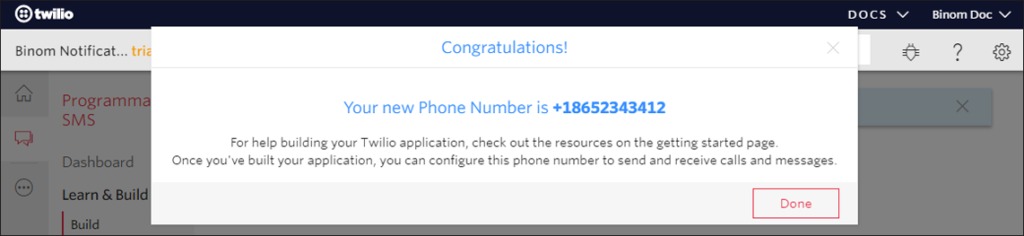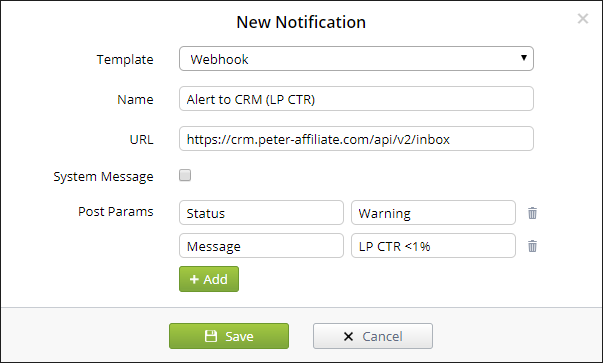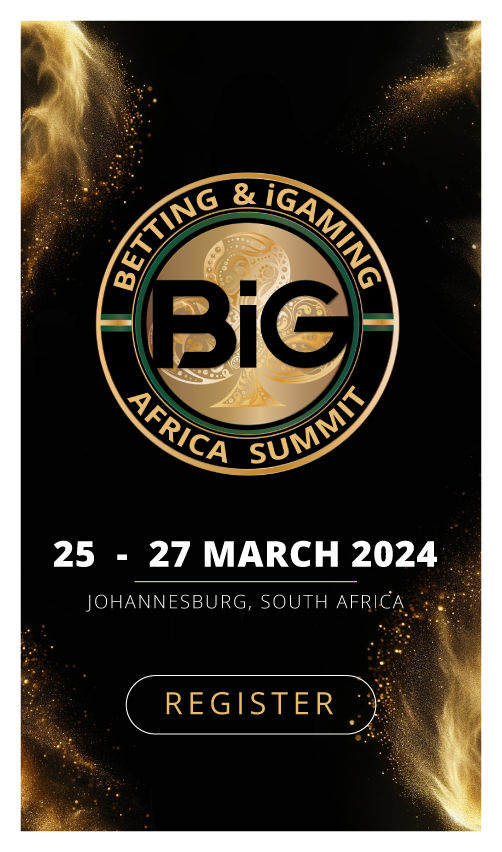A tracker is a key tool for affiliates, but sometimes they do not have an opportunity to open a tracker page and check how their campaigns are running. To receive important information online 24/7, we recommend you set up notifications. Today, we’re explaining how to enable notifications from Binom.
All notifications are set up in the Notifications tab.
To set up triggers that are executed when a notification is sent, go the Triggers tab.
At the moment, you can set up four notification templates:
- e-mail notifications;
- Telegram notifications;
- SMS notifications;
- Webhook notifications.
You can also customize notifications. For instance, you can enable the sending of critical errors only to Telegram.
E-mail notifications
After you set up notifications, a confirmation letter will be sent to your email address. Notifications won’t be triggered unless you confirm it through your email.
Telegram notifications
To set up Telegram notifications, you’ll have to create a bot.
To this end, you need to write @BotFather and trigger the /newbot command. Then, choose a name and a unique username for your bot.
Next, copy an authorization token.
Add the token to the notification settings.
You can now create a new channel to receive notifications and add your bot to its administrators.
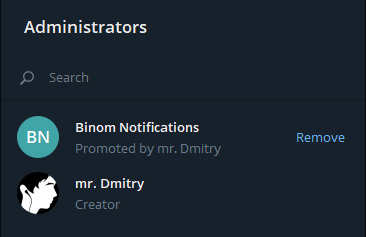
Send any message to the chat. After that, get your channel’s chat_id by sending the following request:
https://api.telegram.org/botXXXXXXXXX:XXXXXXXXXXXXXXXXXXXXXXXXXXXXXXXXXXX/getUpdates
If this command fails to trigger the desired action, open @ShowJsonBot and enter your channel’s name @XXXXXXX. You’ll get the following answer:
Specify the chat_id in the notification settings:
SMS notifications
To set up SMS notifications, use the Twilio service.
Sign up at Twilio.
Create a new project and select Programmable SMS:
Name your project:
You can invite other team members to your project if necessary.
If you open Dashboard, you’ll see your account ID and token ID:
Then, you need to specify the IDs in the notification settings:
Next, click Get Started:
Now you can choose a number from which you will receive SMS notifications:
Specify this number in the notification settings:
By default, SMS notifications are sent only to the telephone number you stated during registration. If you wish to add other numbers, you can do it in the server settings.
Make sure your carrier’s number is included in the list:
Webhook notifications
Setting up Webhook notifications is pretty straightforward:
Plus, you can also specify any POST parameters.
So, now you’ll always stay informed on updates, critical errors and high load. What’s more, you’ll also be able to monitor triggers executed in the tracker in real time.
If you want to reach new GEOs and audiences, maybe it is all waiting for you on Telegram? We’ve prepared some material about Telegram audiences. What are the messenger’s users like this year? How old they are, what they do, and what they are interested in!