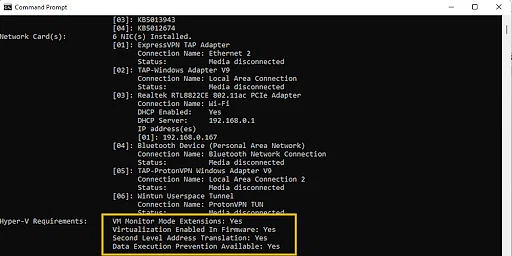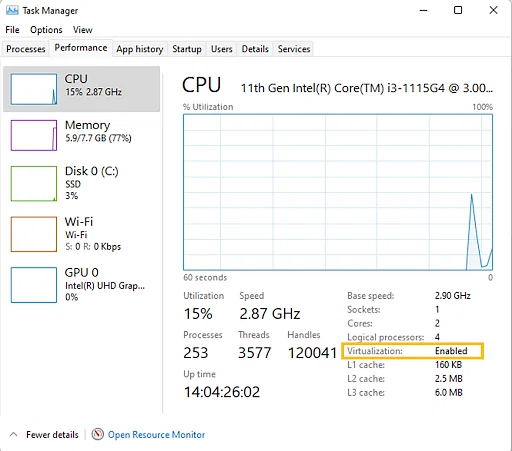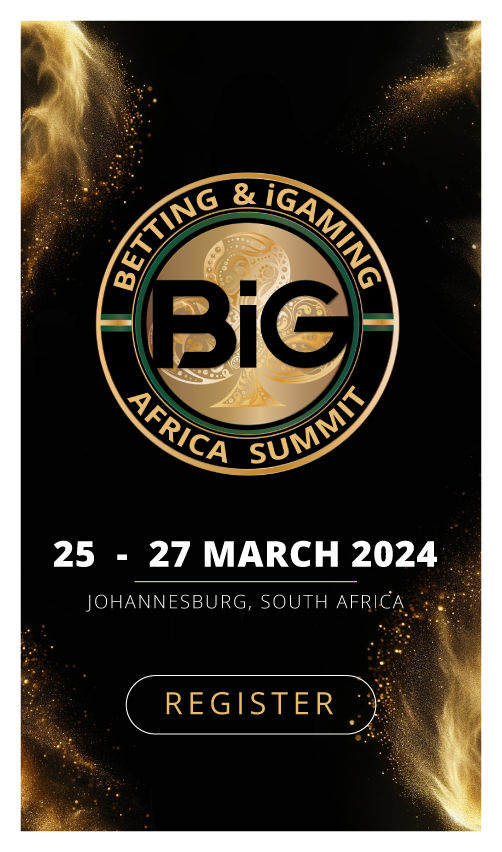Are you an affiliate marketer looking to optimize your IT infrastructure and cut down on costs? Learning how to enable virtualization is the key to achieving these goals while enhancing scalability and efficiency. In this article, we’ll delve into the world of virtualization and explore how it can benefit affiliate marketers.
Discover why you should enable virtualization, system requirements, and step-by-step instructions to enable virtualization on your Windows 10/11 system.
Why do you need to enable virtualization?
Embracing virtualization yields an array of advantages that can significantly benefit your organization:
| Cost savings | Enabling virtualization replaces a single physical server with multiple virtual machines, minimizing idle compute time and optimizing resource utilization. This alleviates the need for numerous servers, reducing costs. Moreover, enhanced server utilization frees up personnel time typically spent on management tasks. |
| Downtime reduction and disaster recovery flexibility | Traditional physical servers can be time-consuming to replace or repair in the event of a failure. Virtualization offers the capability to clone or replicate virtual machines, expediting the recovery process and bolstering business continuity. |
| Improved productivity and efficiency | Virtual environments simplify the installation, maintenance, and updating of virtual machines. This streamlined process results in significant reductions in hardware maintenance and monitoring efforts. Uniform updates across virtual servers enhance IT team efficiency. |
| Development and testing | Virtualization facilitates the creation of simulated virtual machines, enabling developers to conduct tests without impacting the production environment. This agility expedites software updates and streamlines development and testing procedures. |
| Enhanced security | Virtual servers operate in isolated environments, enhancing adaptability in terms of security. This isolation provides robust protection for virtual machines against malware and potential threats as they traverse between hosts. |
If you want to reach new GEOs and audiences, maybe it is all waiting for you on Telegram? We’ve prepared some material about Telegram audiences. What are the messenger’s users like this year? How old they are, what they do, and what they are interested in!
System requirements for hardware virtualization
To harness the benefits of virtualization, ensure your system meets these hardware requirements:
- Operating system: Windows 10 Pro or Enterprise
- Processor: 64-bit processor with Second Level Address Translation (SLAT)
- Memory: Minimum of 4 GB system RAM
- BIOS support: Ensure your system supports BIOS-level Hardware Virtualization.
How to enable virtualization in Windows 10/11?
Method 1: Using command prompt
Enabling Virtualization on Windows 10/11 involves verifying whether your device supports virtualization by examining the BIOS (Basic Input Output System) or UEFI (Unified Extensible Firmware Interface) firmware settings. Follow these steps:
- Launch the command prompt.
- Input the command “systeminfo.exe.”
- The command will collect system information and present the results.
- Inspect the Hyper-V Requirements section.
- If “Virtualization Enabled in Firmware” displays as “Yes,” you can utilize Windows Sandbox.
Method 2: Checking task manager
If Virtualization is disabled, proceed with these steps to enable it in the BIOS or UEFI settings:
- Open the Task Manager.
- Check if Virtualization is Disabled. If so, proceed to enable it in BIOS or UEFI settings.
Follow the following steps to enable it in BIOS or UEFI settings if virtualization is turned off.
Enabling virtualization in BIOS
- Reboot your computer.
- While the system is restarting and you see a black screen, access the BIOS by pressing the appropriate hotkey. The hotkeys may vary depending on your machine’s brand, but commonly used ones include F1, F2, F3, F10, Esc, or Delete.
- Navigate to the Advanced Tab and press Enter to continue.
- Select “Virtualization” and set it to “Enable.”
- Save your changes and reboot the machine.
You can also access the BIOS through Windows settings.
How to enable virtualization on Windows 10:
- Open Windows Settings.
- Click on “Update and Security.”
- In the “Update and Security” menu, click on “Recovery.”
- Under the “Advanced” options, select “Restart Now” to enter Windows Recovery Environment.
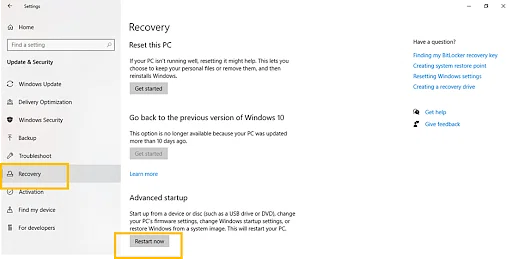
- Click on “Troubleshoot” > “Advanced” > “UEFI Firmware Settings.”
- To proceed, click “Restart.”
- The BIOS settings will be displayed. Locate “Virtualization” and enable it.
Enabling virtualization without BIOS
To enable virtualization without accessing the BIOS, follow these steps:
- Navigate to the Security tab and press Enter on “CPU Setup.”
- Select “Intel(R) Virtualization Technology” and press Enter.
- Choose “Enable” and press Enter.
- Press F10.
- Press Enter to confirm “Yes” when prompted to save the settings, then proceed to boot into Windows.
Practical applications of virtualization
Virtualization offers numerous practical applications that can greatly benefit organizations:
- Decoupling servers: virtualization provides a cost-effective method for separating email, database, and web servers. This decoupling results in a more inclusive and reliable system.
- Developing key components: key components like file systems and disk drivers can be developed using virtualization without compromising system stability. This flexibility aids in customizing and optimizing specific parts of the system.
- Data virtualization: data virtualization involves isolating the database layer situated between the storage and application layers within the overall application stack. This approach allows data to remain in source systems while being accessible through an integrated view. It simplifies data management and utilization.
- Cloud-based infrastructure: virtualization facilitates the deployment of virtual machines from data centers to construct a cloud-based infrastructure. This transition to the cloud becomes more accessible and efficient through virtualization, enabling organizations to harness the benefits of cloud computing.
- Hardware independence: virtualization reduces reliance on specific hardware configurations. Virtual machines can be seamlessly migrated from one hardware environment to another without causing downtime. This flexibility enhances scalability and fault tolerance.
By leveraging virtualization in these ways, organizations can optimize resource utilization, enhance system reliability, and streamline their IT operations.
Conclusion
As an affiliate marketer looking to streamline operations and reduce costs, understanding how to enable virtualization holds the key to unlocking a host of benefits. In this comprehensive guide, we’ve delved into the world of virtualization and explored its transformative impact on affiliate marketers.
Embracing virtualization offers numerous advantages for your organization. It replaces multiple physical servers with efficient virtual machines, reducing operational costs and simplifying management. Additionally, virtualization enables swift cloning and replication of virtual machines, ensuring faster recovery and improved business continuity compared to traditional servers. It simplifies tasks such as installation and updates, resulting in significant reductions in hardware maintenance efforts and increased efficiency for your IT team.
Moreover, virtualization allows for the creation of simulated virtual machines for testing without affecting the production environment, accelerating software updates and development processes. Finally, it enhances security by operating virtual servers in isolated environments, adapting to evolving security needs, and providing robust protection against malware and threats during migrations between hosts.
By enabling virtualization, affiliate marketers can optimize their IT infrastructure, reduce costs, and enhance efficiency. Whether you’re looking to save on server expenses, improve disaster recovery, or streamline development, virtualization has you covered. To explore these concepts in more detail, consider our affiliate marketing programs that offer valuable insights to boost your profits.