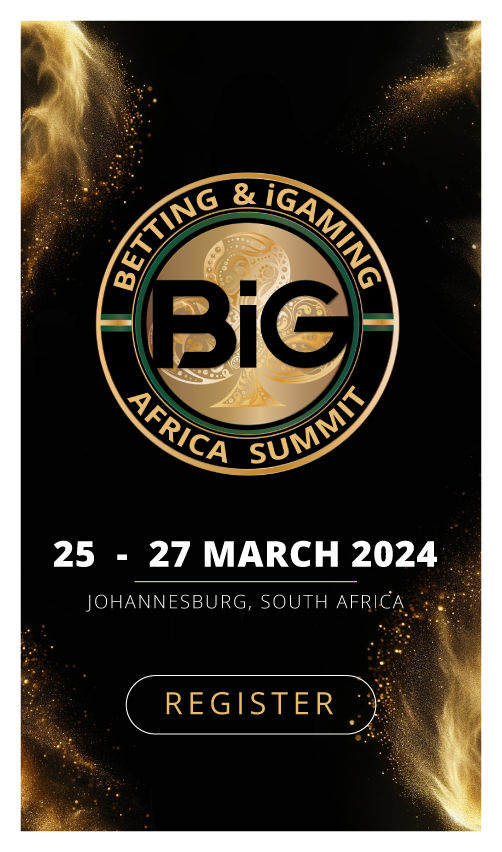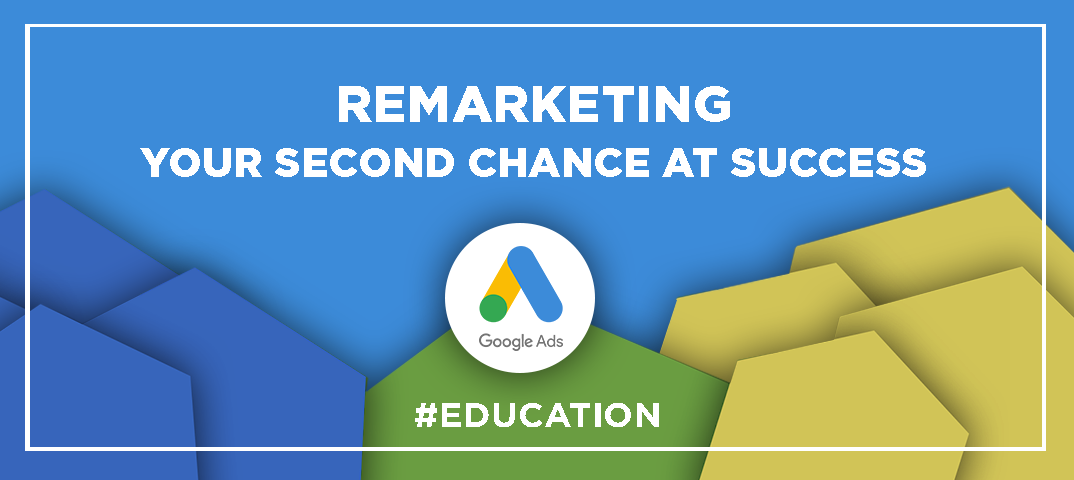
Remarketing is an ad strategy that allows you to deliver personalized ads to people who have previously interacted with your website or app. It is a way to remind those users to make a purchase, increase traffic to your website or drive sales activity. If you want your marketing efforts to be successful, use the remarketing strategy consistently to position the right ads in front of your audience.
This article covers how to create a remarketing audience, set up a campaign and pick up the tools necessary to launch an effective ad.
Before you start
On average, only 5 in 100 of your visitors perform the target action, while the rest just leave the website altogether. Some of them may think twice and set up their minds to buy your product, but these potential customers are very likely to be hijacked by your competitors. You can actually convert a small fraction of your website visitors into sales, but you will still waste a lot of money for nothing.
Even if you have a strong offer, most of your visitors will just leave your website never to return again. This is where remarketing comes in.
To set it up correctly, you should first clearly define your marketing objective. Ask yourself the following questions:
- What is the goal of my remarketing campaign?
- Who is my target audience?
- What ads am I going to deliver to my audience? What do I have to offer?
Before getting started, make sure you have a Google Analytics account linked to your Google Ads campaigns.
Selecting your remarketing audience
First of all, you should set up your audience manager on Google Ads and Google Analytics. For this, follow the simple steps listed below.
Google Ads data sources
Let’s start with your Google Ads account. Click “Tools & Settings” → “Shared Library” → “Audience manager”.
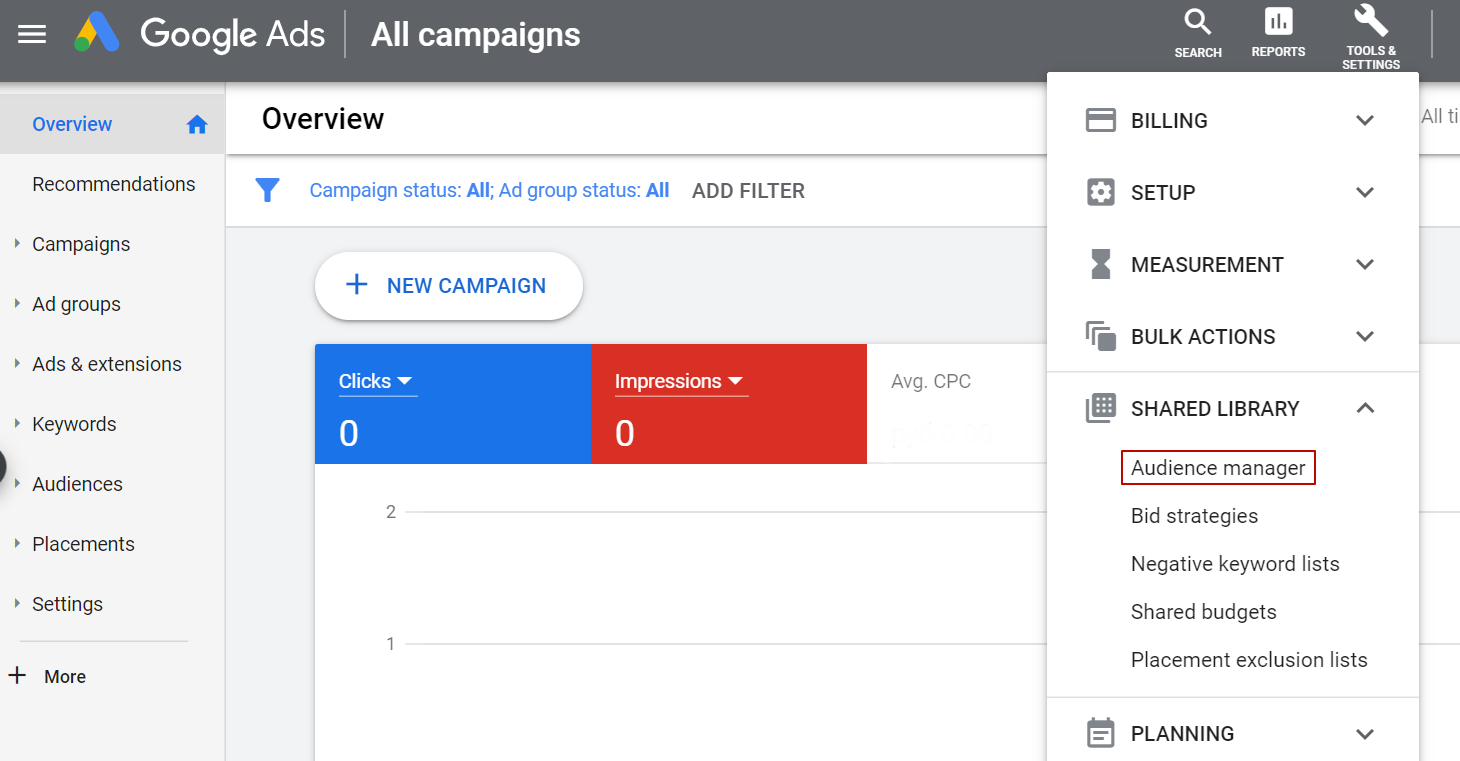
Then, select the tool you are going to use to collect your website visitors’ data.
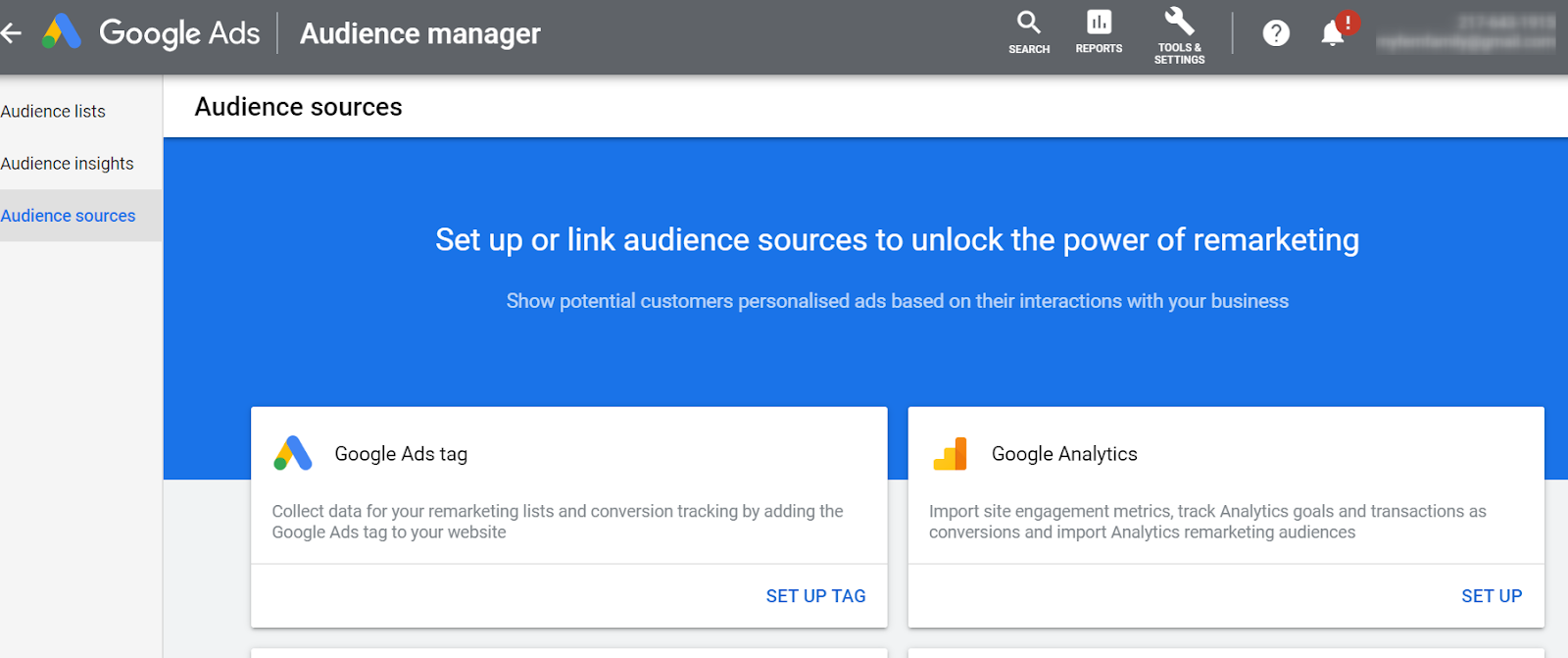
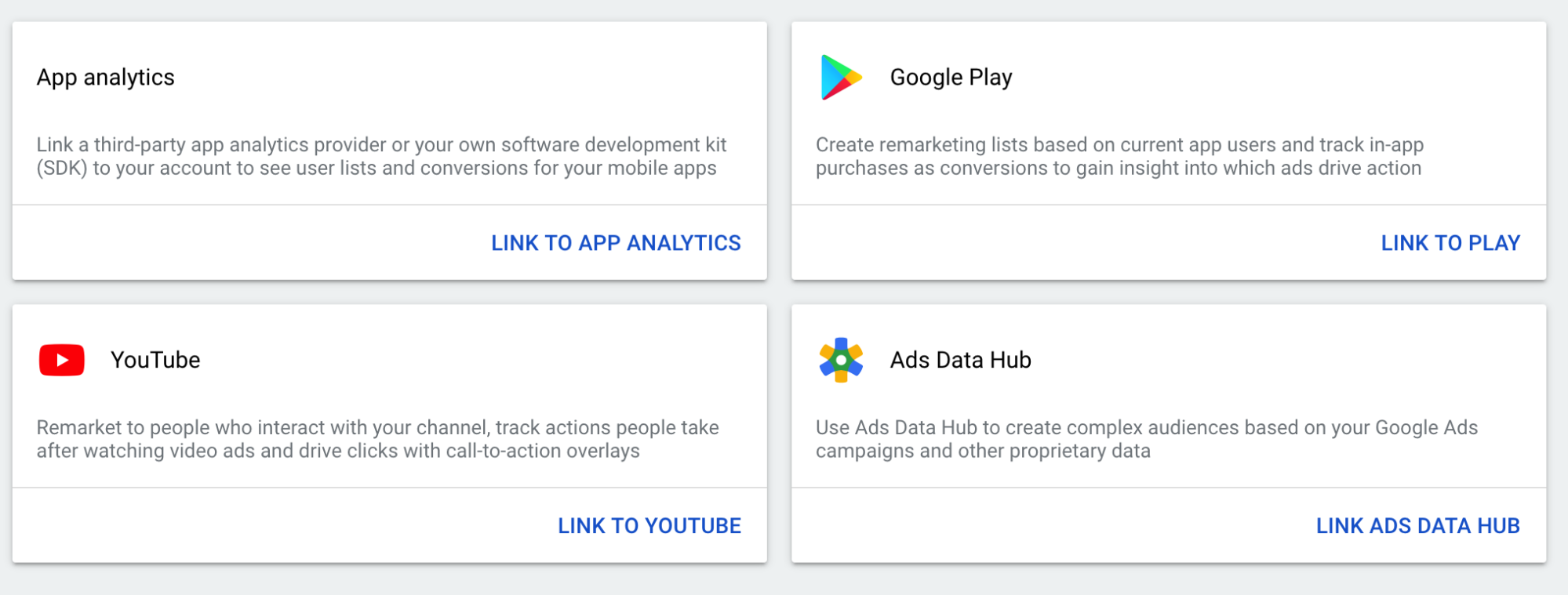
Now, you can set up Google Analytics. Once you’re all set, you should see something like this on your screen:
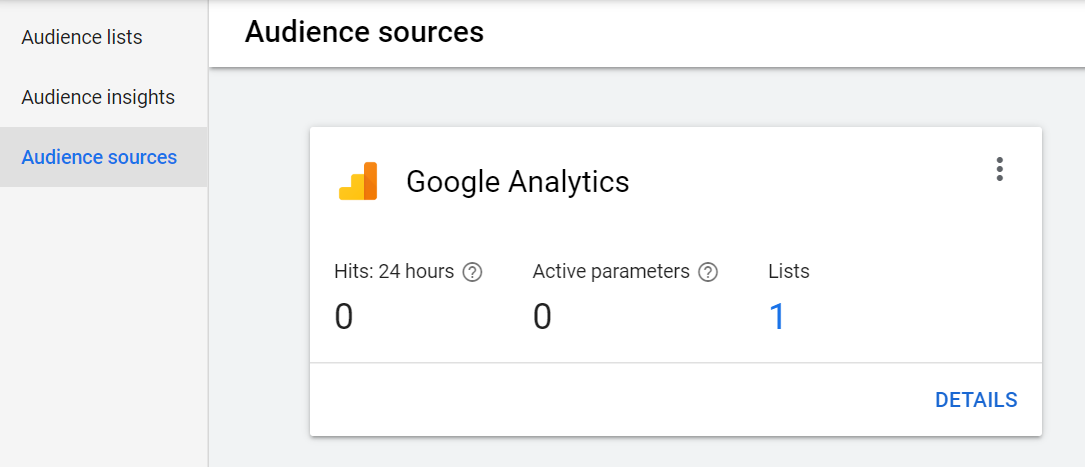
Then, add the Google Ads tag to your website.
On the window that opens, select “Only collect general website visit data to show ads to your website visitors” and click “Save and continue”.
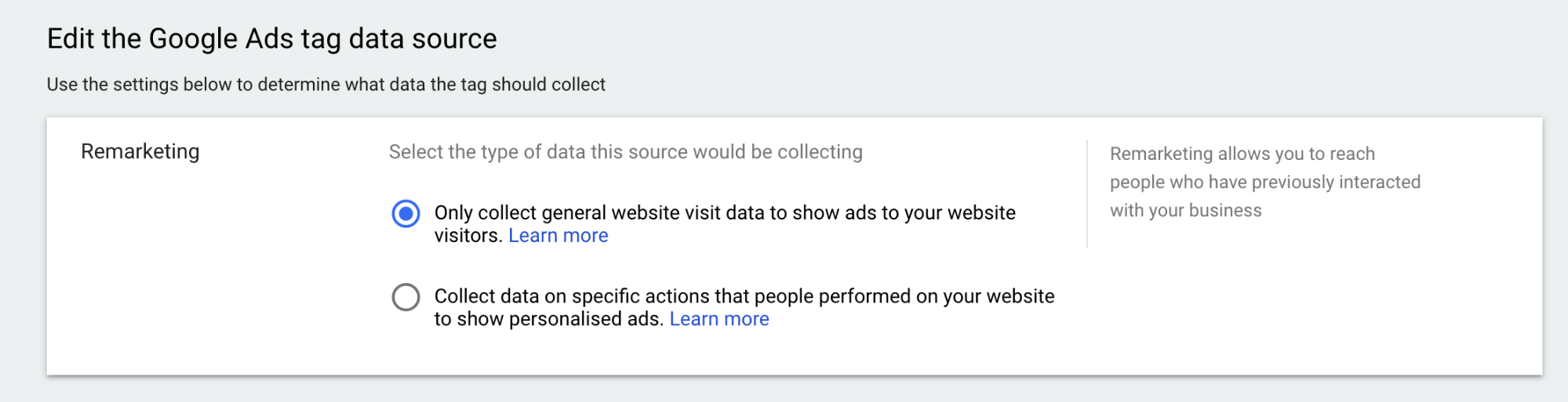
Copy the code and place it between the <head> tags on all your website pages.
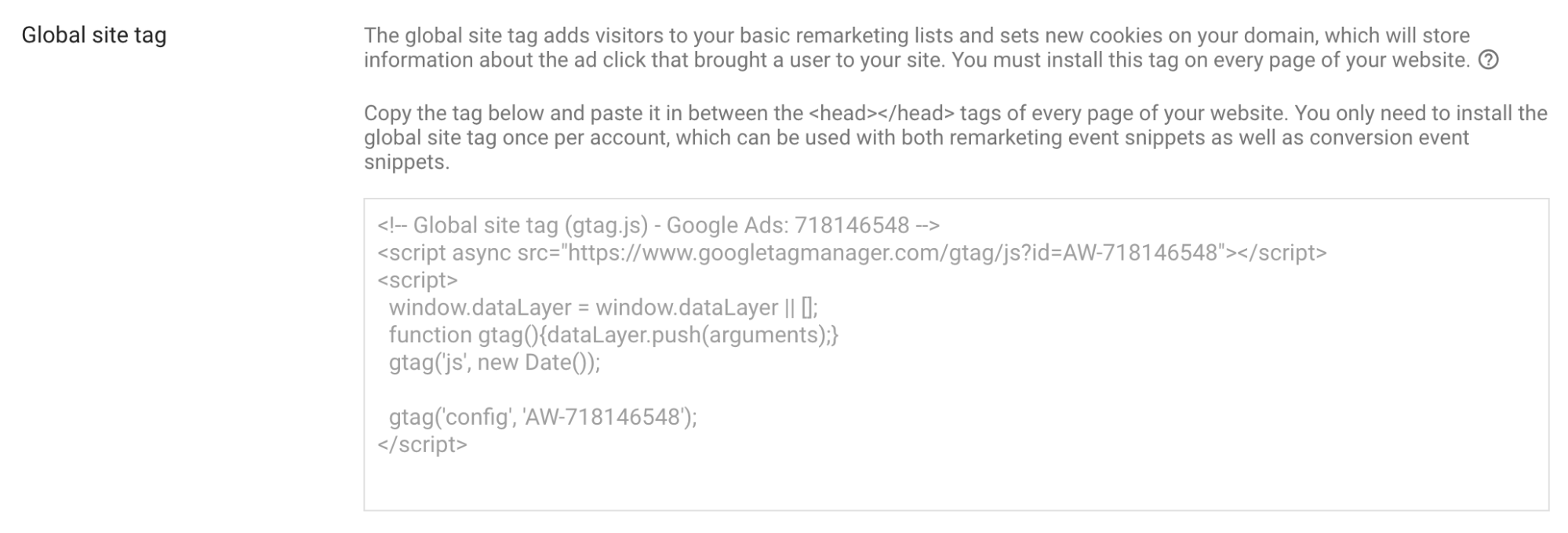
Creating an audience on Google Ads
To set up your target audience, click “Remarketing” and choose one of the following remarketing list options:
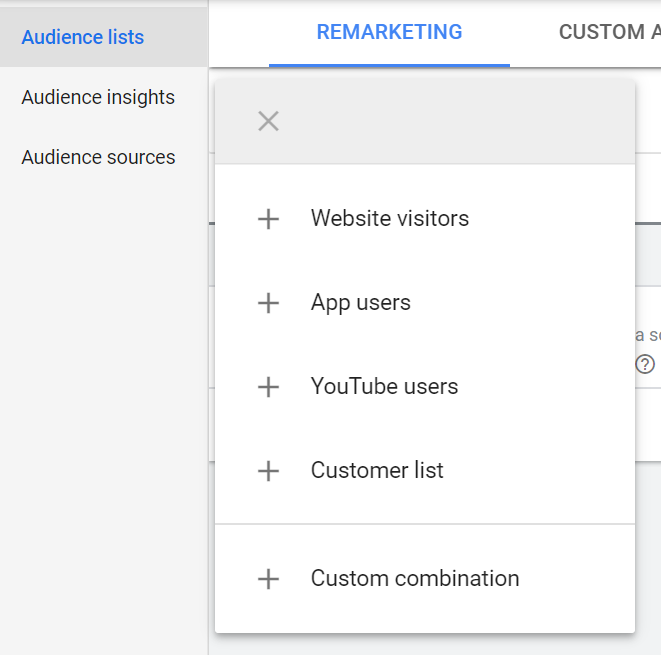
- Website visitors. The standard audience list type that allows you to target those users who have already interacted with your website.
- App users. By choosing “App users”, you will be able to analyze user data of those who have installed your app.
- YouTube users. Users that interact with your YouTube channel are added to YouTube lists.
- Customer list. Customer lists allow you to upload your customers’ contact information and set up your ad campaign based on their interests.
- Custom combination. Create a custom audience by combining two or more existing remarketing lists.
The Website visitors option is the most popular audience list type. So, for the sake of example, we are going to set up a website remarketing list. First, choose “Website visitors”. Then, name your audience in the “Audience name field”.
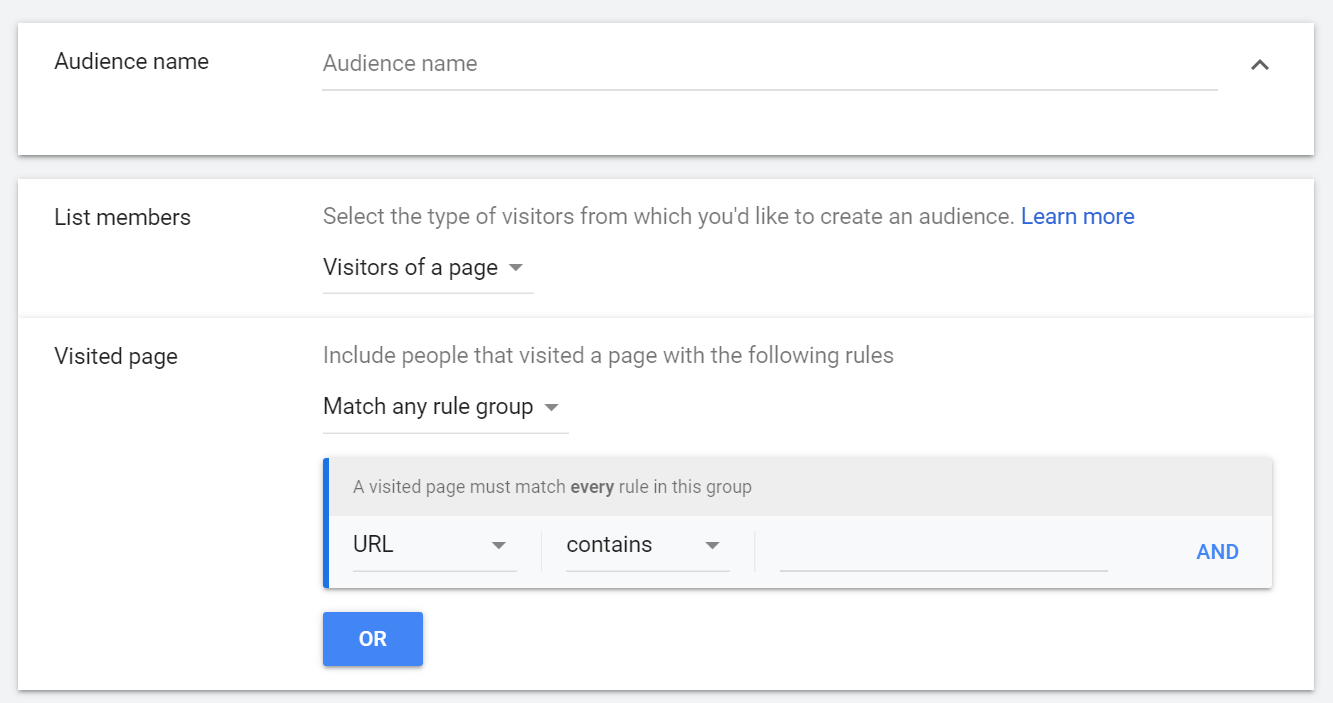
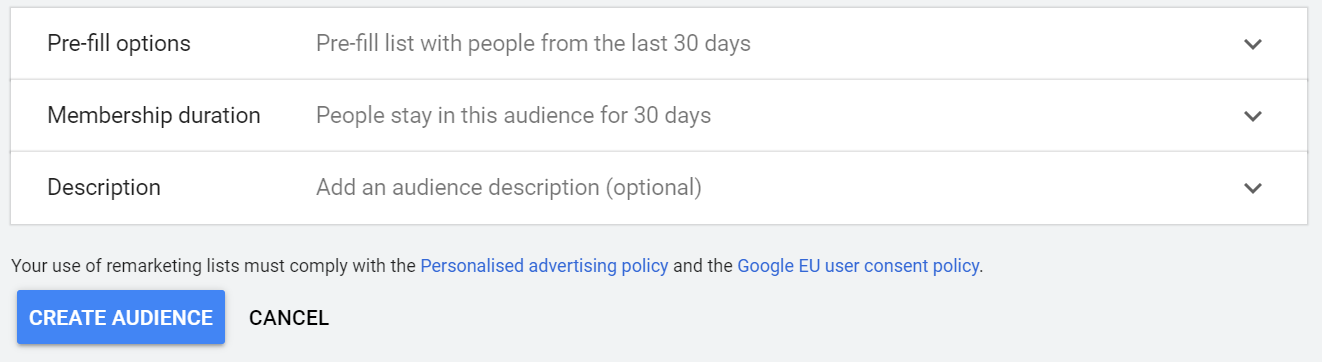
In the “List members” section, you can select users who have visited a particular page on your website or browsed your site during a specific period of time. This allows you to track the audience who looked for a certain product or service on sale days. Remarketing relies on cookies to gather and store user data, and the lifespan of those cookie files is pretty much standard and depends on user type. For more information on how Google uses cookies in advertising, check out this page.
So, let’s move on to pre-fill options. You can opt for the default settings and select “Pre-fill lists with people from the last 30 days”.
The membership duration specifies how long you would like to store your website visit data. This period can last from 30 to 540 days. To find out what membership duration strategy you should opt for, think about how long it takes for your customer to make a buying decision. You can test out a 30-, 60-, or 90-day membership. This will allow you to find the most responsive audience and deliver the best ads to those users.
Then, click on the “Create an audience” button.
Setting up and launching your ad campaign
It’s time we move on to your ad set up. First, click “New campaign”.
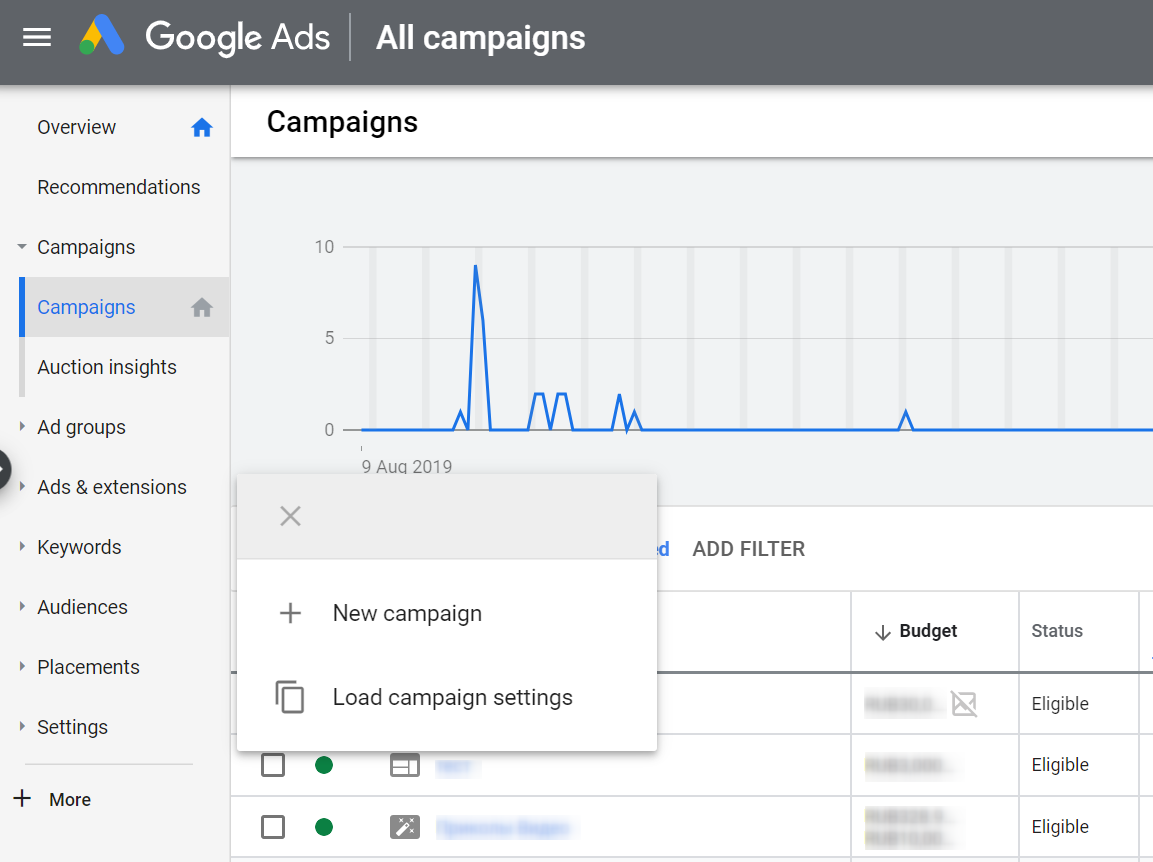
Select “Create a campaign without a goal’s guidance” → choose a Display Network campaign type → select a Standard display campaign subtype → enter your business’s website address in the respective field → click “Continue”.
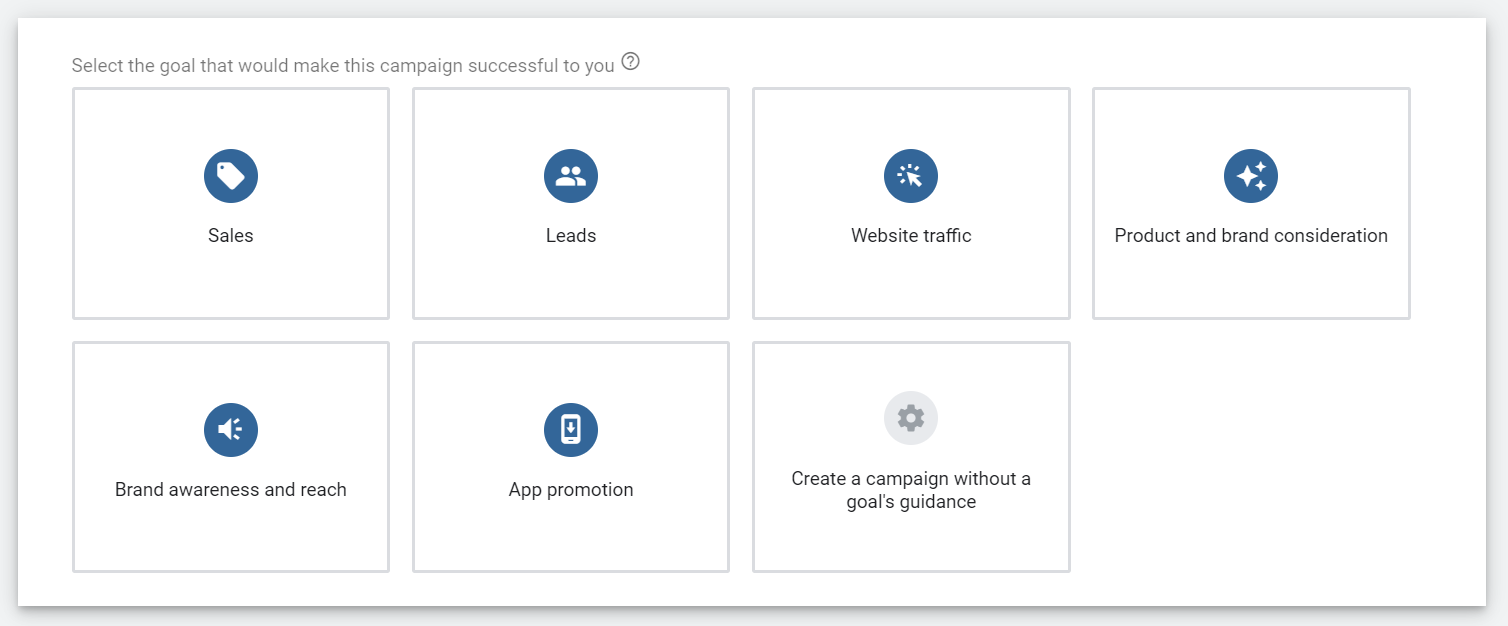
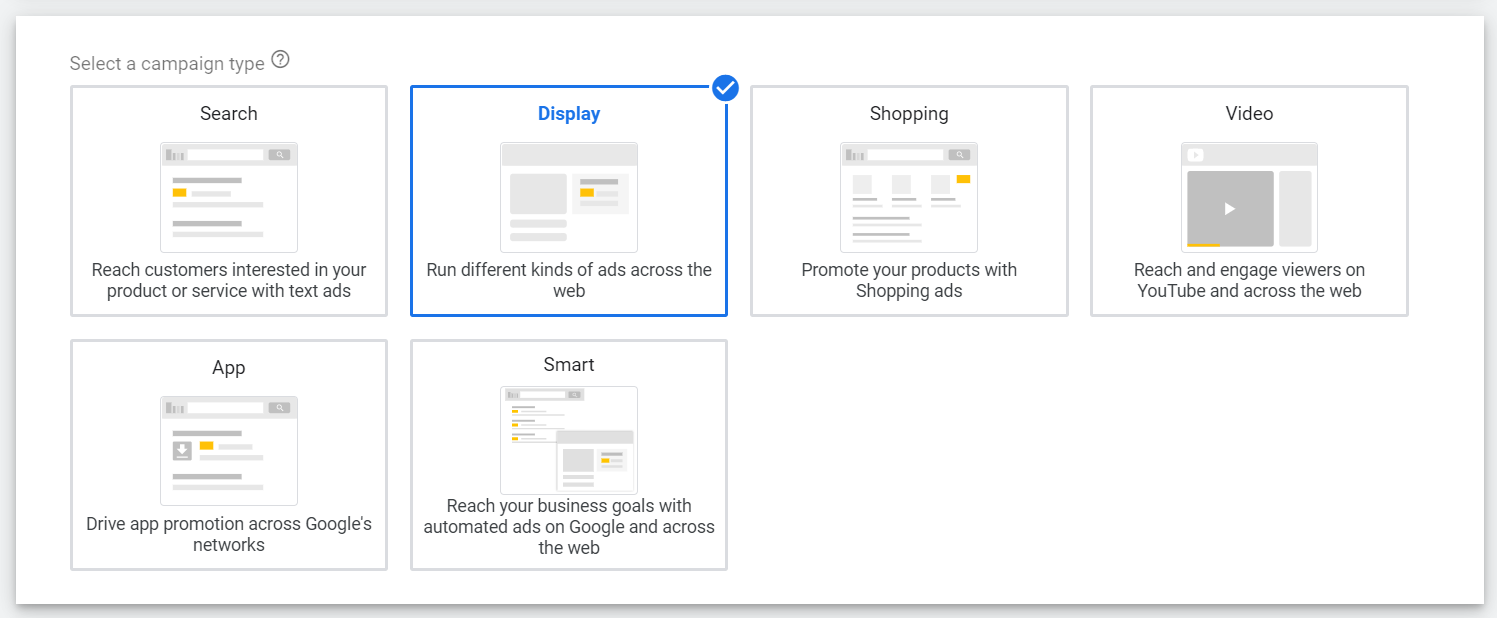
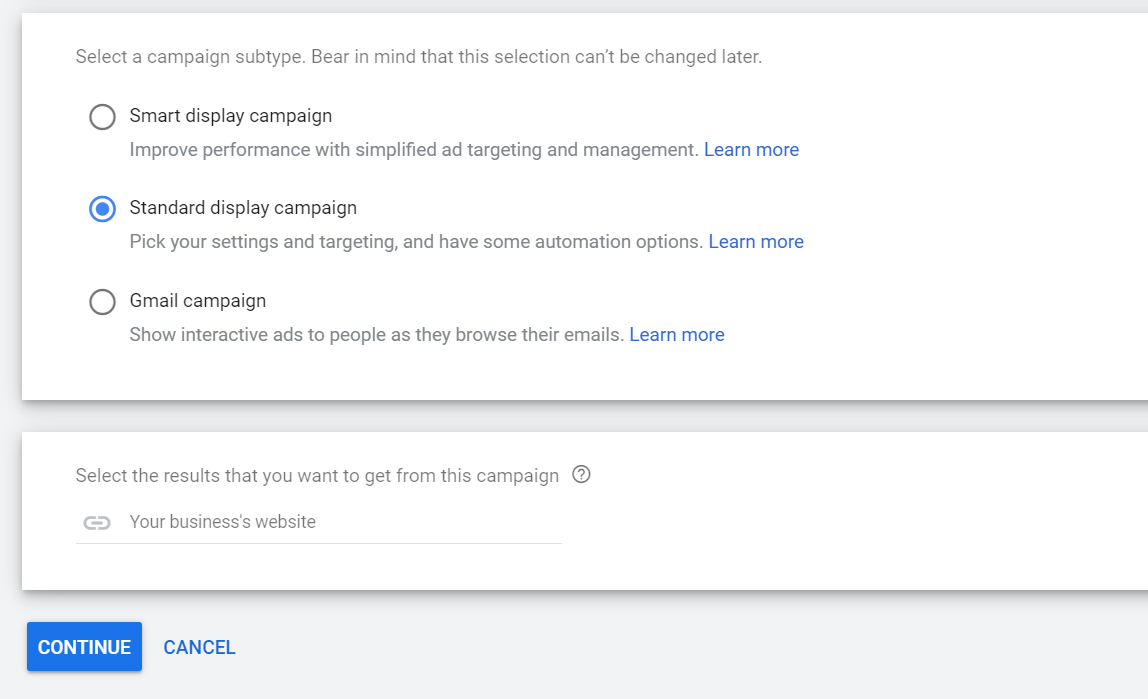
Name your ad campaign and select locations to target.
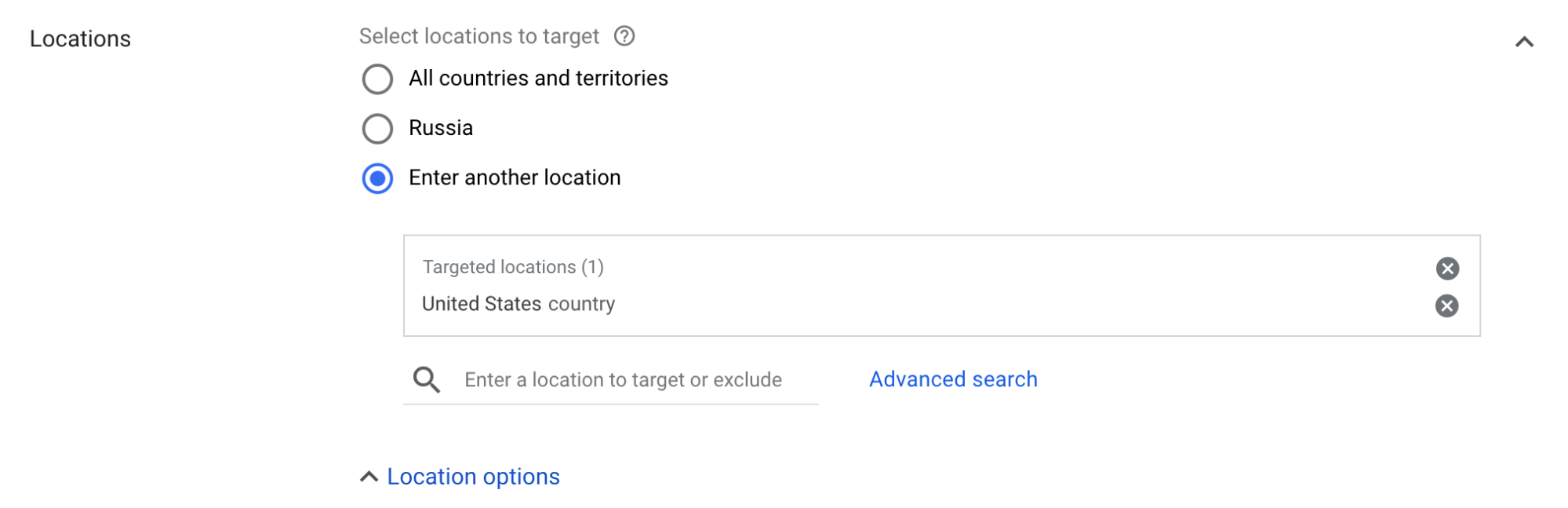
Then, select the languages your customers speak.

The next step would be to choose your bidding strategy. The default setting is “Conversions” → “Manually set bids” → “Pay for Clicks”. You can also change the default bid and set up the desired parameters yourself. However, the system automatically recommends the most effective bid strategy.
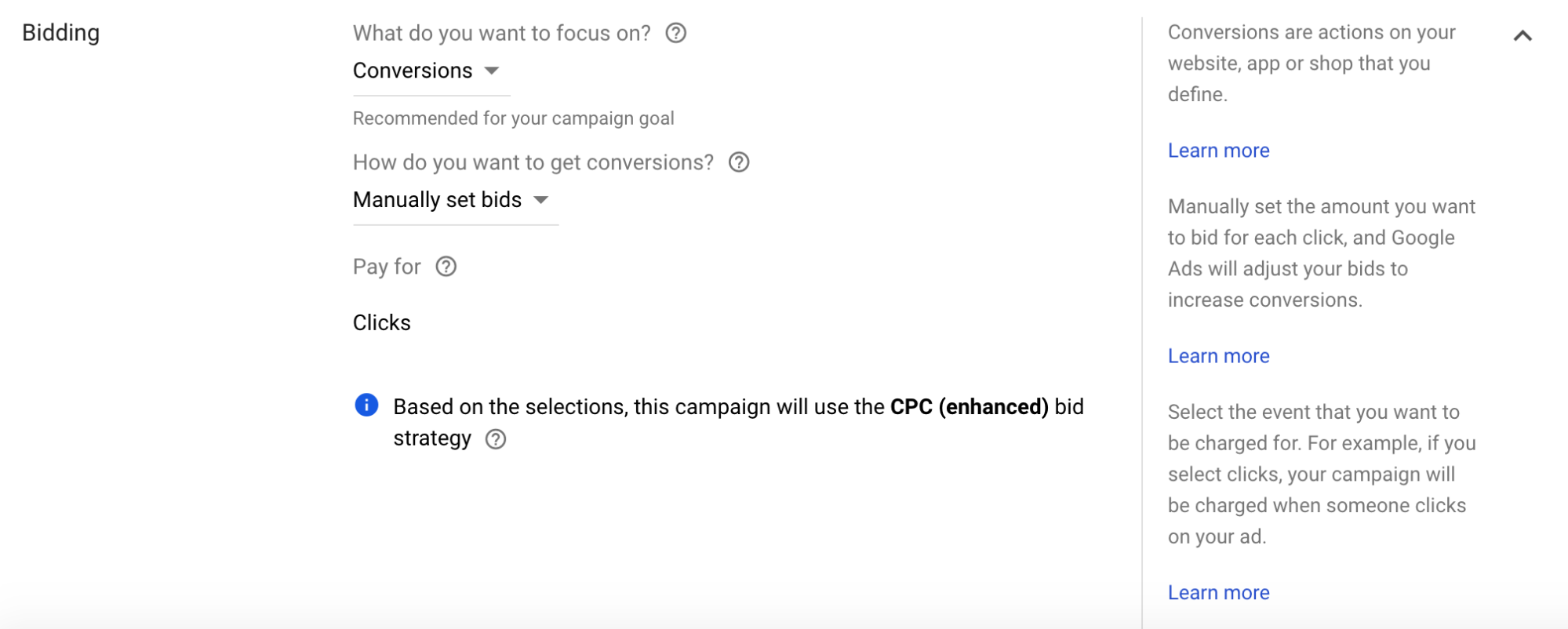
Enter the average you want to spend each day.

Name your ad group in the “Ad group name” field.

In the “Audiences” section, select “Remarketing and similar audiences”.
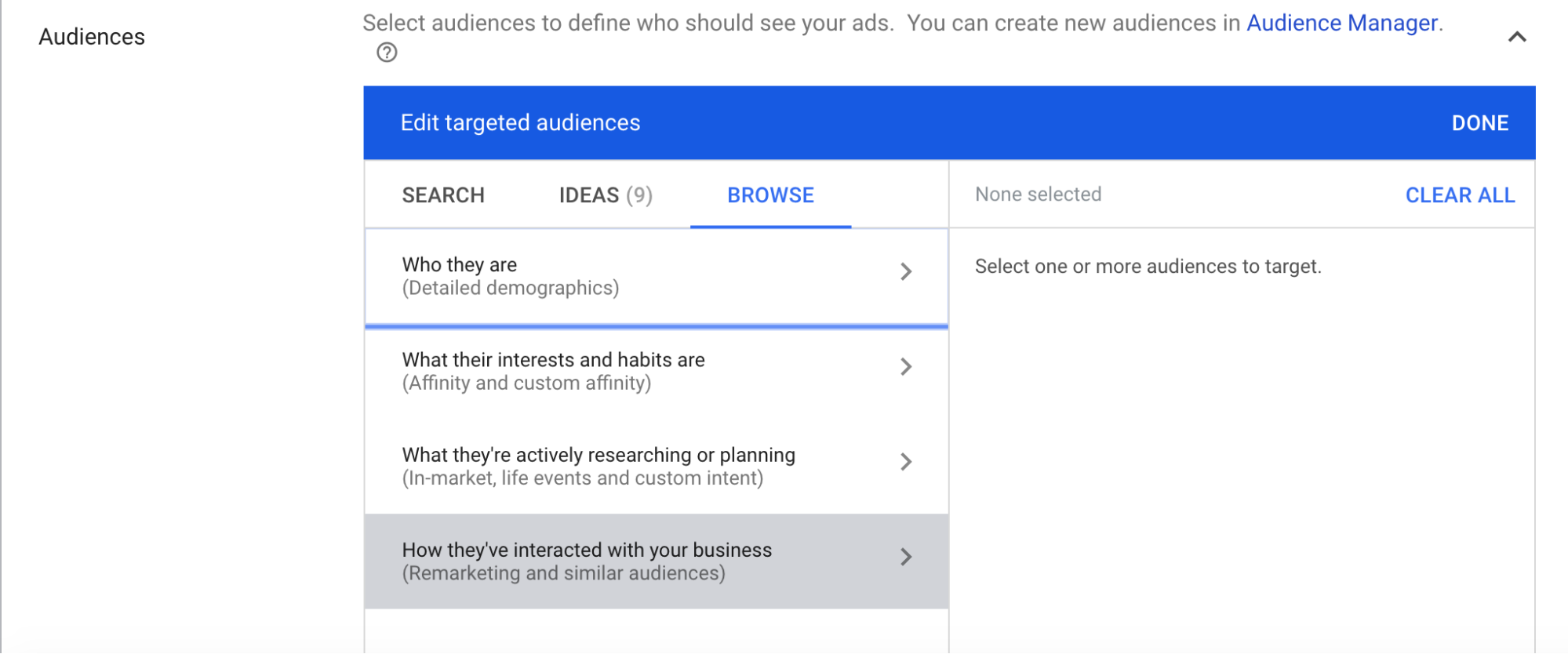
Then, choose the audience you have created before.
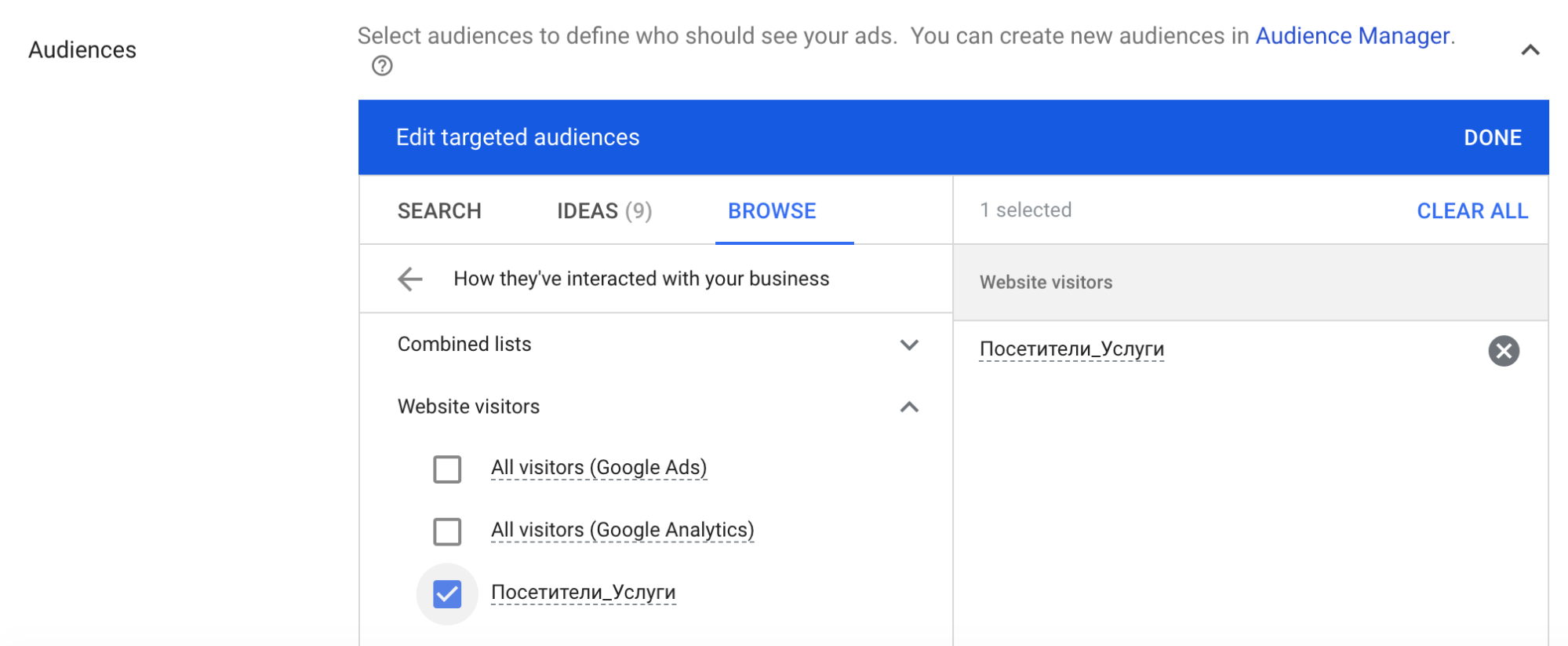
In the “Demographics” tab, you can set up precise targeting.
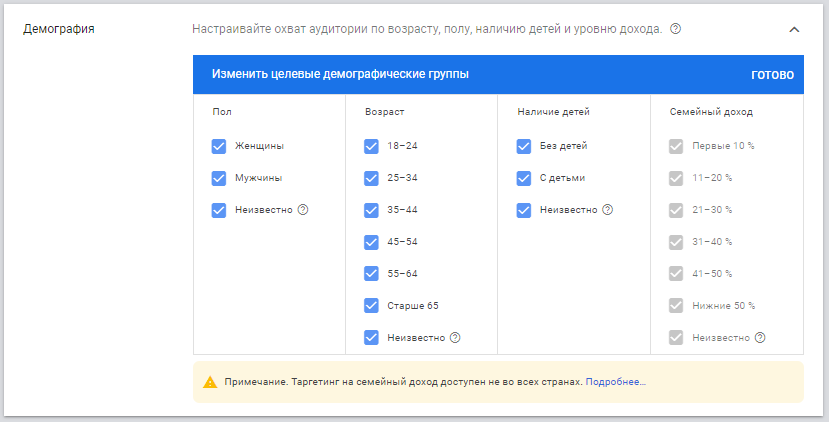
Then, enter your enhanced CPC bid.

The next step would be to create an ad
Choose “Responsive display ads” to create your ad in the edit panel.
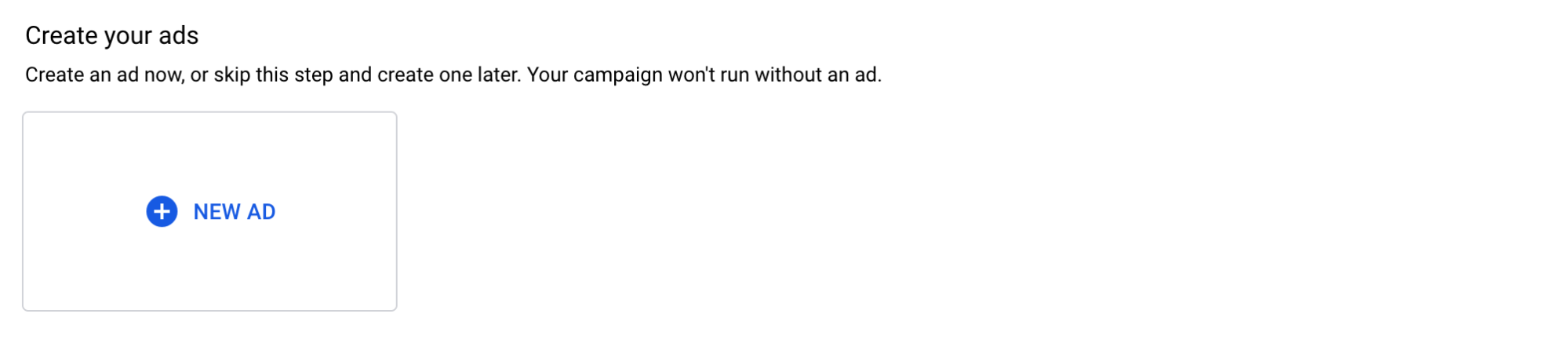
First, you should upload an image. Click “Images and logos” and choose the image you would like to use in your ad.
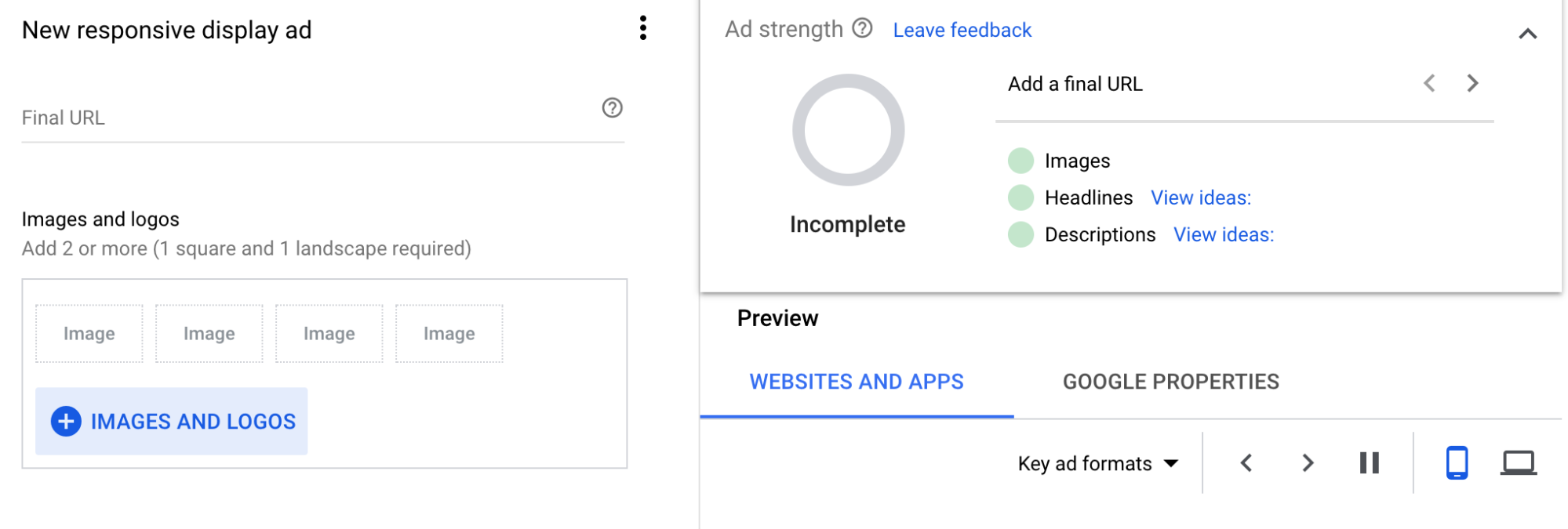
Once the image gets uploaded, click on it and set up all the necessary parameters. Then, click “Save”.
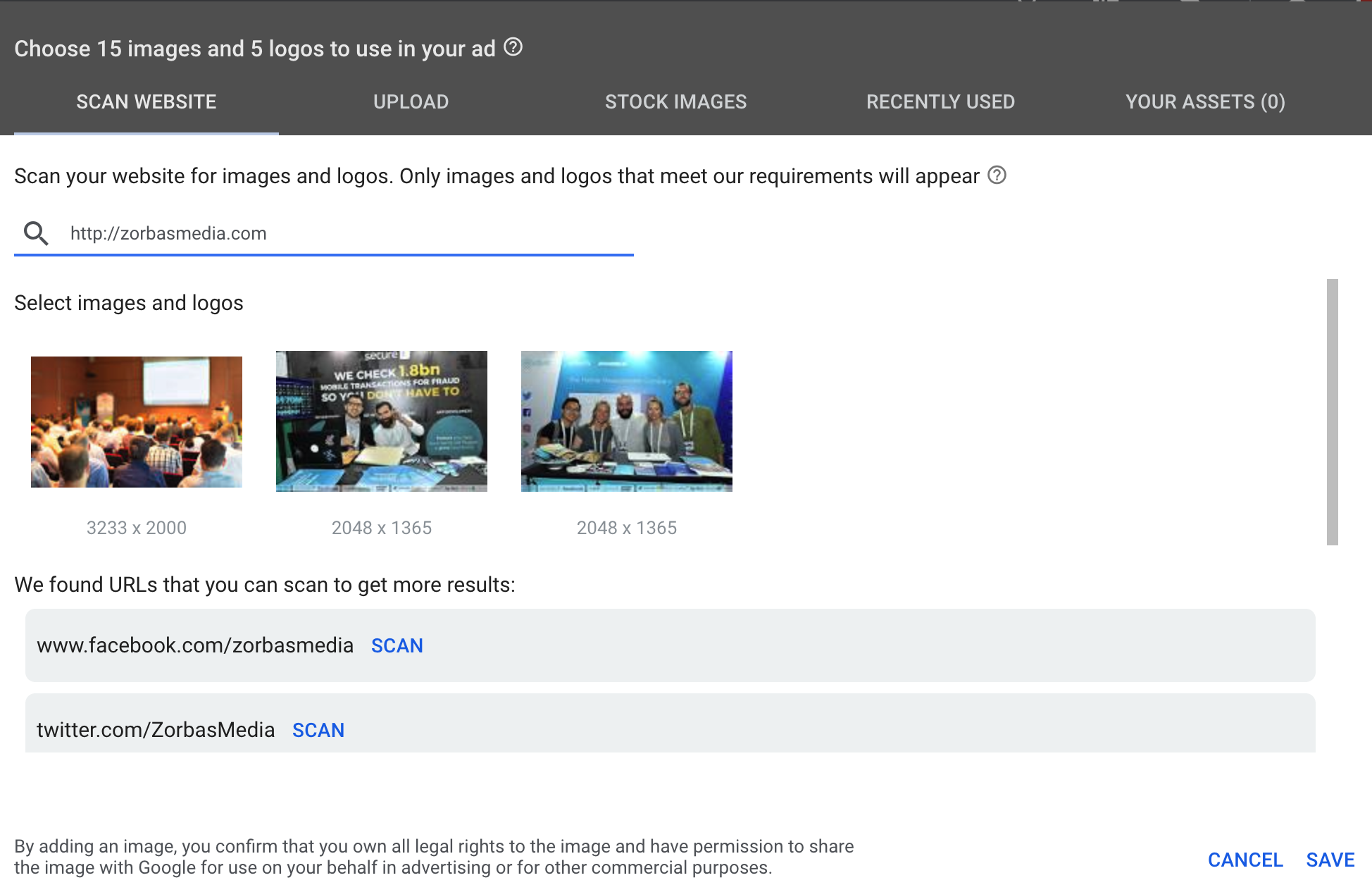
Fill in all the ad information fields.
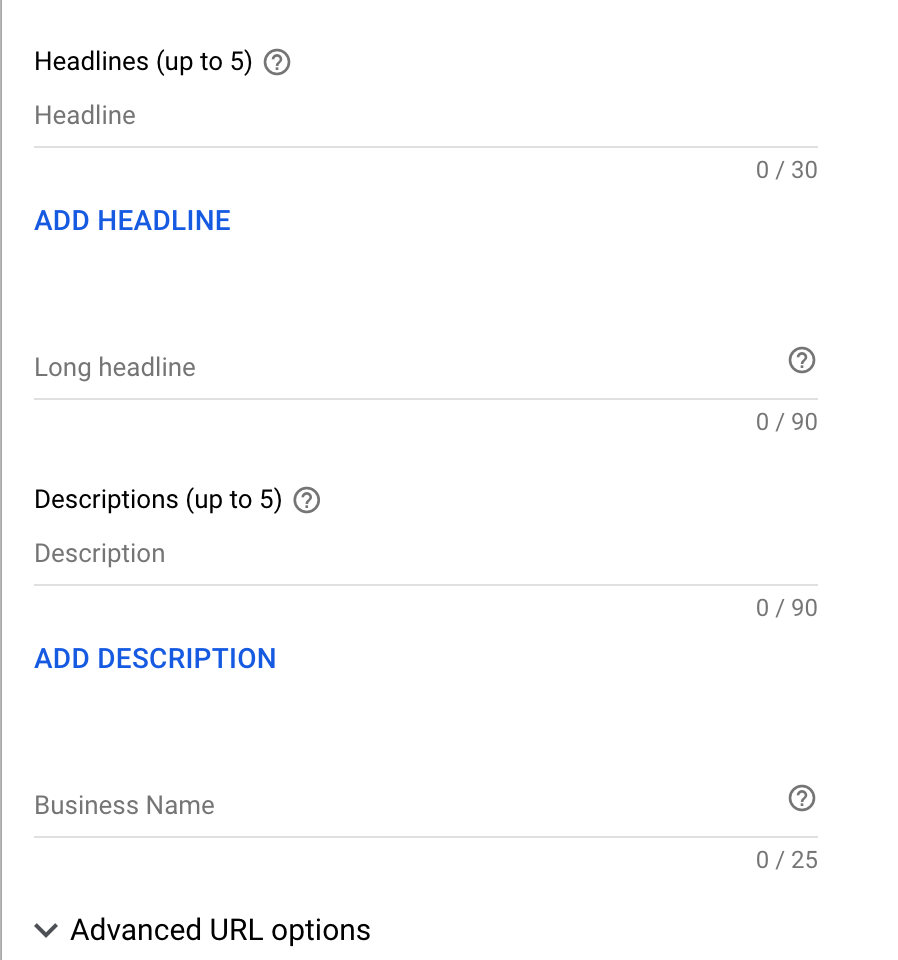
Click “More” to select your call to action and set up your ad.
Now, your ad is all set to go live. Click “Create a campaign” and start tracking its performance.
Google services allow you to reach your audience based on a lot of parameters. Just ensure that you thoroughly analyze all the data and adjust your ads promptly. Good luck!
If you want to reach new GEOs and audiences, maybe it is all waiting for you on Telegram? We’ve prepared some material about Telegram audiences. What are the messenger’s users like this year? How old they are, what they do, and what they are interested in!