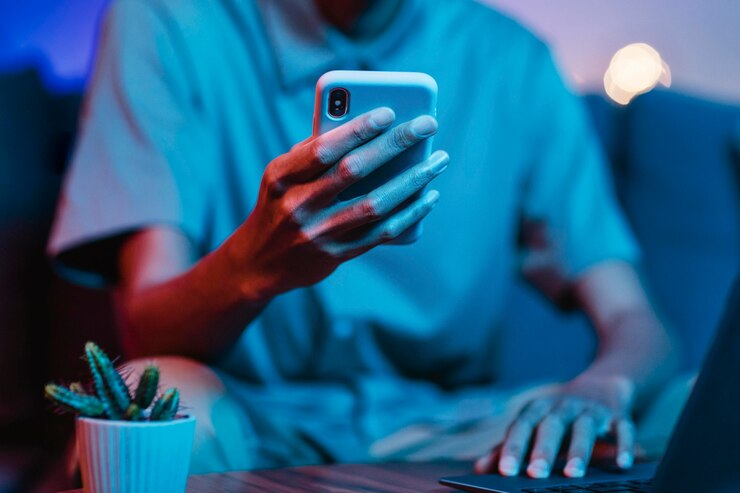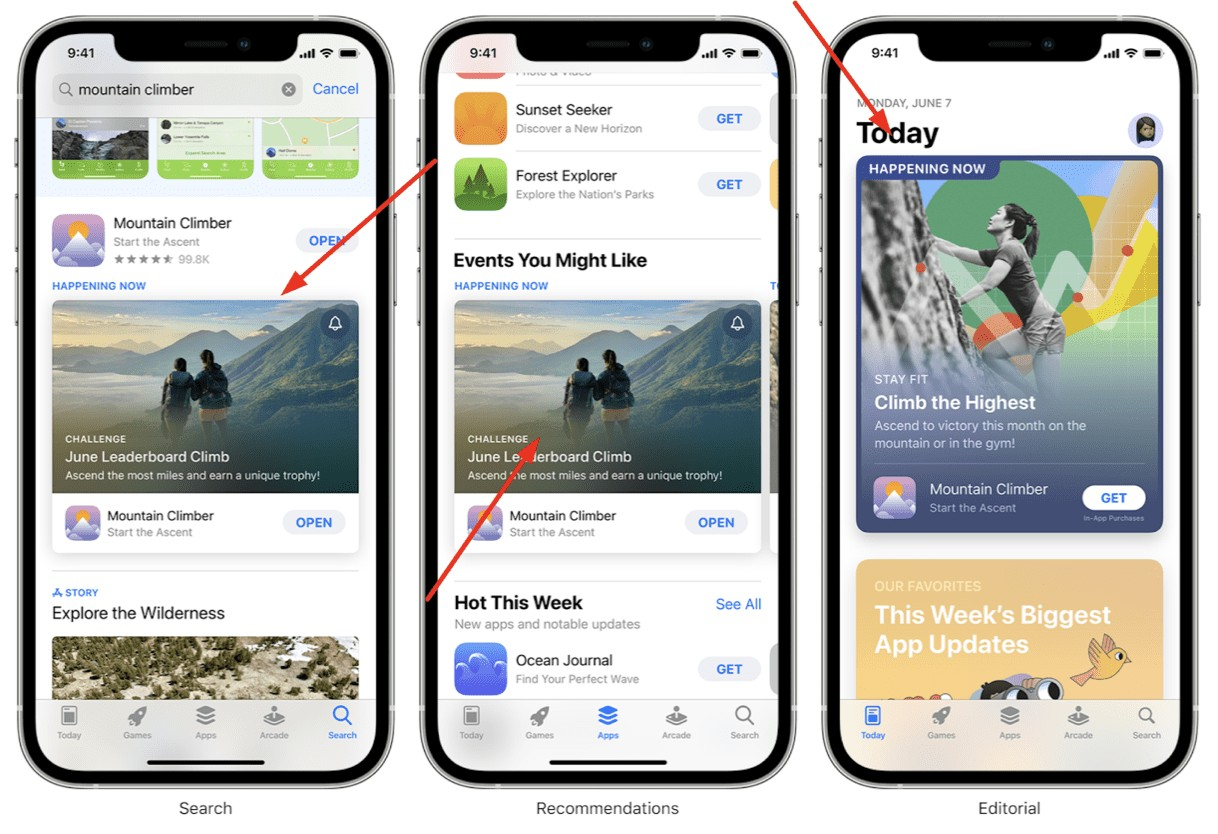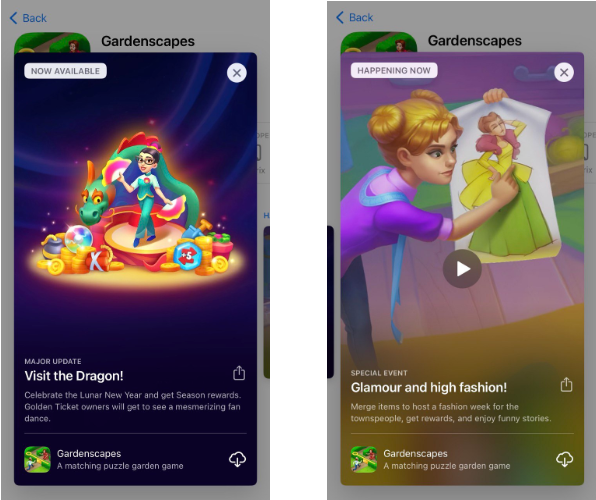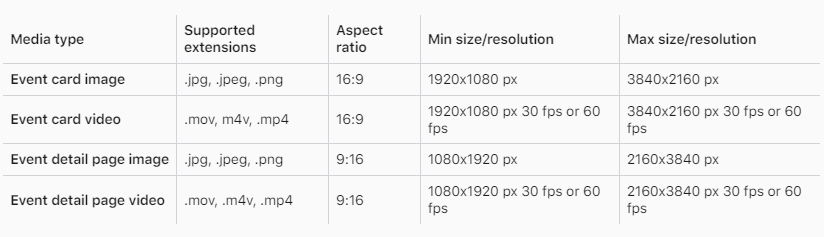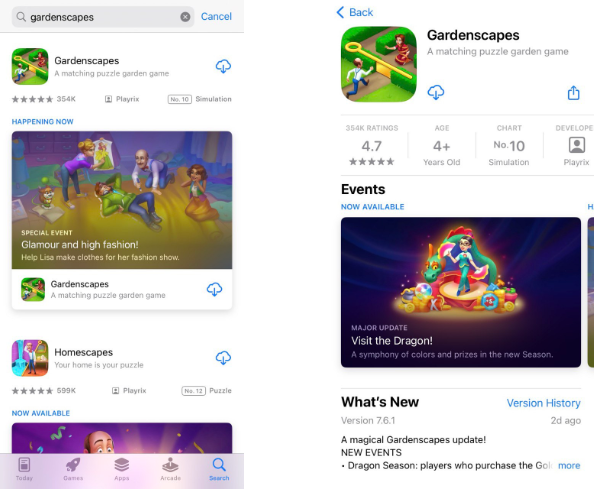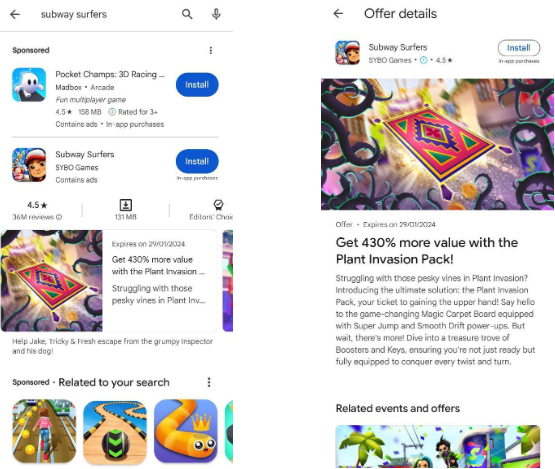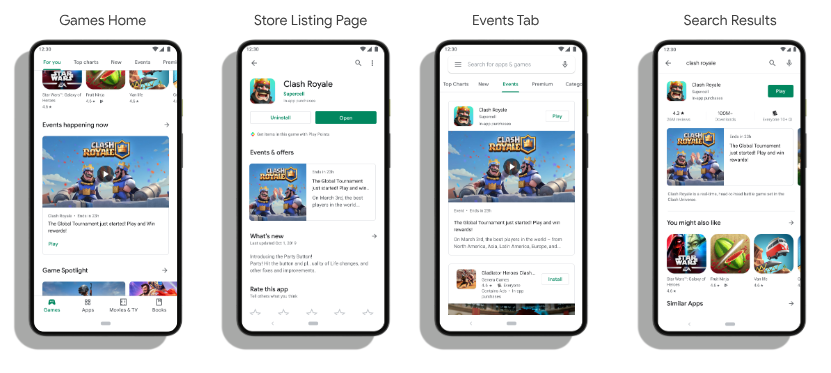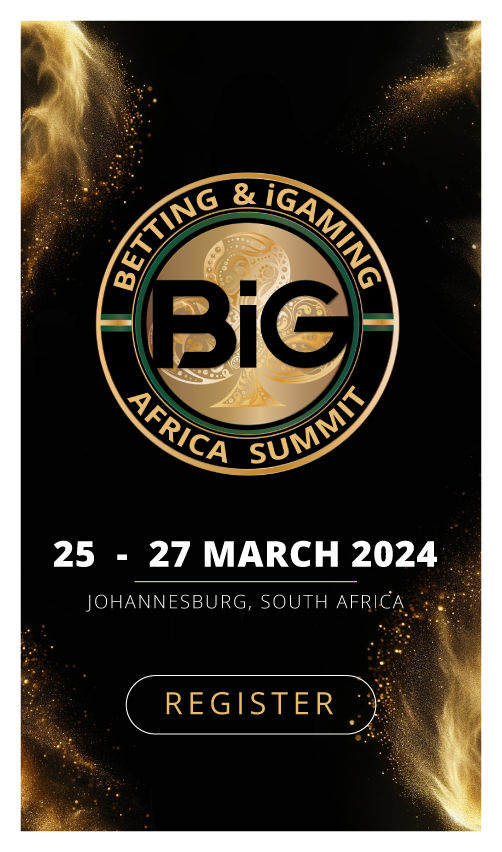Today, we’ll delve into the intriguing features within app stores that play a pivotal role in user acquisition and retention. Specifically, we’ll focus on two essential aspects: “In-App Events” in the App Store and “Promotional Content” in Google Play. As these share common functions and idea, we will provide insights on their structure and effective use in a unified material. Let’s get started!
What are In-App Events in App Store (for iOS developers)
In-app events are time-sensitive occurrences within apps and games, ranging from gaming competitions to movie premieres and live broadcasts. These events can be prominently featured in the App Store on iOS and iPadOS, providing a fresh avenue to promote your events and extend their reach. Whether your goal is to:
- attract new users
- inform existing users
- re-engage with previous users
In-app events offer a powerful tool for achieving these objectives.
Starting with iOS 15 and iPadOS 15, in-app events are featured in the App Store as event cards. These cards showcase:
- images or videos
- event titles
- concise descriptions
Users can tap on these event cards to access detailed event pages. The event details page provides additional event information, including whether participation requires an in-app purchase or subscription. From the event details page, users have the option to share the event with others through messaging or social media. Moreover, both the event card and details page allow users to subscribe to event notifications directly from the App Store.
For users who do not have your app or game installed, they can conveniently download it directly from the event card within the app or from the event details page.
How to use In-App Events
You can choose the most suitable badge to display above the event title on the event card and on the event details page. Here are the badge options:
- Challenge. Represents activities that encourage users to achieve a specific goal before the event concludes (e.g., fitness challenges in exercise apps or completing a set number of game levels).
- Competition. Signifies activities in which users compete against each other, aiming for the highest ranking or rewards.
- Live event. Indicates real-time activities that all users can watch simultaneously (e.g., live sports matches or concert broadcasts).
- Major update. Represents significant introductions of new features, content, or experiences that go beyond minor improvements (e.g., the launch of new game modes or levels in a game).
- New season. Denotes the introduction of new content, storylines, or media libraries to build on existing content (e.g., significant sporting events, combat walkthroughs, themed content in games, or new episodes of some series).
- Premiere. Indicates the introduction of new content or media for the first time (e.g., movie debuts or newly released audio).
- Special event. Represents time-limited events that are distinct from other event badges, potentially spanning multiple activities or experiences.
In-App Events structure
To ensure your event is accurately represented in the App Store and facilitate a smooth review process, enter the following event details:
- Event name. Choose a unique name, up to 30 characters in uppercase. Avoid using calls to action. Steer clear of generic terms or descriptions, as the event badge already conveys this information.
- Short description. Briefly describe your event, using no more than 50 characters. This information will appear on the event card.
- Long description. Provide more comprehensive information about your event, including potential awards, up to 120 characters. This description will be visible on the event details page.
- Media for event card and event details. Include an image or video that represents your event in the App Store. Videos play automatically and repeat, so ensure a seamless loop.
A piece of advice on the metadata
To ensure that your events are displayed correctly in the App Store and provide a high-quality user experience, adhere to these guidelines when creating metadata:
- Use proper capitalization and punctuation. Avoid excessive capitalization and refrain from using multiple exclamation points.
- Avoid including specific prices in your metadata. Prices and currencies can vary by region and change independently of your event. Mentioning specific prices can lead to rejection during App Store Review.
- Whenever possible, avoid including text or logos in your media. Particularly if it contains your event or app name.
- Do not add borders or gradients to your media. Borders and gradients are automatically applied to ensure consistency across the App Store.
- Use licensed content. Ensure that your metadata includes content that you have the rights to use, whether it’s created by you or licensed for use in your event.
In-App Events visibility
The events are prominently featured in the following locations:
- Product Page. Users can find all currently published events on your product page.
- Search Results. When users search for your app, an event card is displayed alongside your app for users who have already downloaded it. For users who haven’t downloaded your app, screenshots are presented. Users also have the option to directly search for events within the app. When they search for an event, the event card appears alongside your app.
- Editorial selections and personalized recommendations. Events receive visibility through editorial picks and personalized recommendations on the Today, Games, and Apps tabs.
What is Promotional Content in Google Play (for Android developers)
Promotional content refers to self-service merchandise units available on Google Play. These showcase fresh and time-sensitive content, including:
- special offers
- limited-time promotions
- new releases
- significant updates for apps
These events serve as a valuable means to engage with users. They encourage them to either open or reinstall the app.
Please note that not all developers have access to promotional content.
How to use Promotional Content
Promotional Content can feature various types of content to engage and inform users. Here are the categories that can be highlighted:
Offers. In-app content discounts, additional bonuses, or rewards designed to incentivize user engagement.
Time-limited events. Events with a set duration that provide unique experiences or opportunities for users, for example:
- Competitions and challenges. Events where individuals compete for awards, rankings, or strive to achieve specific goals.
- Real-time. Live-streaming (e.g., sports matches or live concerts).
- Special events. Any other type of time-limited event that doesn’t fall into the specific categories mentioned above.
Major updates:
- Announcements and features related to significant updates.
- Content. Notifications about new content (e.g., on-demand shows, movies, performances, music, game levels, or characters that have been created or newly made available).
- Pre-registration updates. Updates provided to pre-registered users, (e.g., info about new content, instant app demos, achievements, or global release announcements).
Promotional Content structure
To effectively use Promotional Content, follow these guidelines:
- Event Name. This field is not keyword-indexed and remains concealed from users. You can input up to 80 characters.
- Event type. Within this field, you must select one of the pre-defined event types.
- Countries/regions. Here, you choose the markets where you intend to promote the event. Depending on your marketing objectives, you can select any number of countries from the available 176.
- Start/end date and time. Specify the date and time for the event.
- Event preview. It is only accessible on Android devices, not on the web. The card directs users either to download the app or open an already installed one.
- Priority level. Select from normal, high, or very high priority. Priority determines the order in which your events are displayed relative to each other, not in relation to events from other developers.
- Description.
• The brief description should succinctly convey the event in 80 characters.
• The full description is showcased in the store alongside the tagline, so ensure both fields contain clear, compelling text. You have 500 characters. - Main image and square image. These images function as the event’s cover and are visible to users on the app’s store page. Technical specifications are as follows:
• Main Image: 16:9, 1920×1080 pixels.
• Square Image: 1:1, 1080×1080 pixels.
Promotional Content visibility
Promotional content can appear in various locations, including:
- The Games tab
- The Events tab
- The app list page
- Search results
Final thoughts
For both, In-App Events in the App Store and Promotional Content in Google Play, the key purpose is to effectively communicate the value and excitement of your app to users. Regularly optimizing and updating these elements based on user feedback and performance data can help improve your ASO and user engagement.
If you want to reach new GEOs and audiences, maybe it is all waiting for you on Telegram? We’ve prepared some material about Telegram audiences. What are the messenger’s users like this year? How old they are, what they do, and what they are interested in!