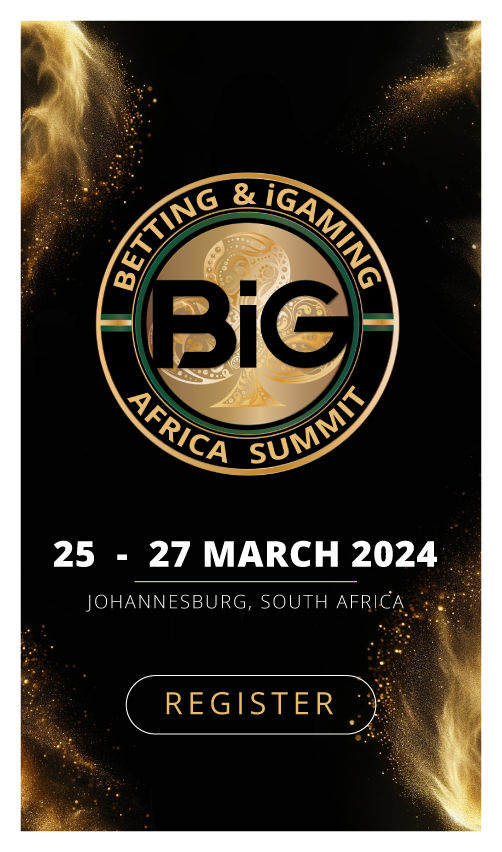Microsoft Excel is a popular spreadsheet software that has been around since the mid-1980s. Over the years, Microsoft has added features to Excel, making it more powerful and versatile. One of the most useful Excel add-ons is Power Query, formerly known as the Data Explorer. Power Query is a free add-on for Excel that allows you to retrieve data from various sources and transform it to meet your needs in a couple of clicks and steps.
In this article, we will dive into the world of Power Query and explore some of the possibilities it offers. We will discuss step-by-step its compatibility with different versions of Excel, how it works, and its capabilities. By the end of this article, you’ll have a better understanding of how Power Query can help you manage your data more efficiently.
The idea behind power query
Power Query is an incredibly useful tool for data analysts because it allows them to transform and clean large amounts of data from a variety of sources in a couple of steps. This is especially important because data is often messy and inconsistent, and requires significant effort and a number of clicks to clean and prepare before it can be analyzed effectively.
By automating the data cleaning process, Power Query allows analysts to focus on the analysis itself, rather than spending a significant amount of time on data preparation, saving precious clicks on something else. This not only saves time, but also reduces the risk of errors that can occur when manual data cleaning is done, using tons of Excel steps.
If you want to reach new GEOs and audiences, maybe it is all waiting for you on Telegram? We’ve prepared some material about Telegram audiences. What are the messenger’s users like this year? How old they are, what they do, and what they are interested in!
Furthermore, Power Query’s compatibility with a variety of data sources and its ability to combine and transform data from multiple sources in a few clicks make it a powerful tool for analyzing complex datasets. This is particularly useful for businesses that need to analyze large amounts of data from various sources in just a few steps in order to make informed decisions.
In terms of technical details, Power Query uses a functional programming language called M, which allows users to write custom functions to manipulate data in ways that may not be possible using the built-in functions. Additionally, because Power Query is an add-on for Excel, users can easily integrate their data analysis with other Excel tools, such as PivotTables and PivotCharts.
Overall, Power Query is a valuable tool for data analysts and anyone who needs to clean, transform, and analyze large amounts of data in a couple of steps.
The four steps of power query
Power Query allows users to extract, transform, and load (ETL) data from various sources into Excel or Power BI in a click. The four steps of Power Query are Connect, Transform, Combine, and Load. In the Connect step, users connect to the data source(s) from which they want to extract data. In the Transform step, users use various data transformation tools to clean, reshape, and transform the data to meet their specific needs. In the Combine step, users can merge tables, append or join data using a common key. Finally, in the Load step, users specify where to load the transformed data.
What can you do with power query?
Power Query is a widely used ETL tool that allows users to import data from several different sources with a few clicks. The Get & Transform Data section of the Data tab in Excel makes importing data step-efficient. With Power Query, users can import data from sources such as databases, files, web pages, and more in a few clicks. Once the data is loaded into Power Query, users can use various data transformation tools to clean, reshape, and transform the data to meet their specific needs almost in a just a click. Power Query also allows users to combine data from multiple sources using various steps and techniques. Finally, users can load the transformed data into an Excel worksheet or a Power BI report, or create a connection to the data source so that the data is automatically refreshed whenever the source data changes, no clicks needed.
Compatibility and technical details
Power Query is a free add-on for Excel that is compatible with Windows Excel 2010, 2013, and 2016. Unfortunately, Power Query is not available for Mac users. However, Mac users can still use Excel through Parallels or by running it on a remote Windows machine.
Power Query is also built into Power BI, a business analytics product from Microsoft. There are also rumors that Power Query will appear in other Microsoft products. This means that Power Query has a bright future, and it’s worth taking the time to learn the steps of how to use it.
How it works
To use Power Query, you need to install it as an add-on to Excel. Once you’ve installed it, you’ll see a separate tab called “Power Query” in the Excel 2010-2013 interface that should be clicked on. In Excel 2016, the Power Query functionality is available on the Data tab, in the “Get & Transform” block, which is also to be clicked.
Using Power Query is simple. First, click on the data source from which you want to retrieve data. Power Query allows you to retrieve data from various sources, such as CSV, XLS, JSON, TXT files, folders with these files, various databases, and various APIs like Facebook Open Graph and Google Analytics in a couple of steps. Once you’ve clicked on your data source, Power Query will display a preview of the first lines of the loaded data.
Power query capabilities
Excel Power Query has many capabilities that make it a valuable tool for managing data. Here are some of its most useful features:
- Retrieving data from various sources: Power Query allows you to retrieve data from various sources, as we mentioned earlier. This makes it easy to import data into Excel from different sources and transform it to meet your needs.
- Combining files in a folder: Excel Power Query can retrieve data from a specified folder and merge its contents into a single table. This can be useful if you receive reports for a separate period of time, but you need the data for analysis in a common table.
- Text functions: Power Query provides several text functions that allow you to manipulate text data in a couple of clicks. For example, you can split a column by a character or by the number of characters. You can also change the case of cells in a column or count the number of characters in cells in a column.
- Numeric functions: Power Query provides several numeric functions that allow you to perform arithmetic operations, exponentiation, logarithms, factorials, roots, trigonometric operations, and more interesting steps. You can also round to specified values and determine parity.
- Functions for working with dates, times, and duration: Power Query provides several functions for working with dates, times, and duration. You can automatically determine the format of the entered date, extract the number of the month, day of the week, the number of days or hours in a period, and more steps.
Unpivot and pivot
As mentioned earlier, one of the most useful features of Excel Power Query is the ability to unpivot and pivot data. Unpivoting is the process of transforming data from wide format to long format in just a step, and pivoting is the process of transforming data from long format to wide format in a click.
Unpivoting is useful when you have data that is spread across multiple columns, and you want to transform it into a single column. For example, you might have a table with columns for each year from 2010 to 2020, and you want to transform it into a single column with the year as a value. Unpivoting allows you to do this quickly and easily.
Pivoting is useful when you have data in long format, and you want to transform it into wide format. For example, you might have a table with columns for the year, the month, and the sales, and you want to transform it into a table with columns for each month and the sales for each year. Pivoting allows you to do this quickly and easily.
Conclusion
Power Query is a powerful Excel add-on that allows you to retrieve data from various sources and transform it to meet your needs in a couple of steps. It provides several useful features, such as combining files in a folder, text functions, numeric functions, functions for working with dates, times, and duration, and unpivoting and pivoting data. With these capabilities, you can manage your data more efficiently and make better use of Excel with just a click.