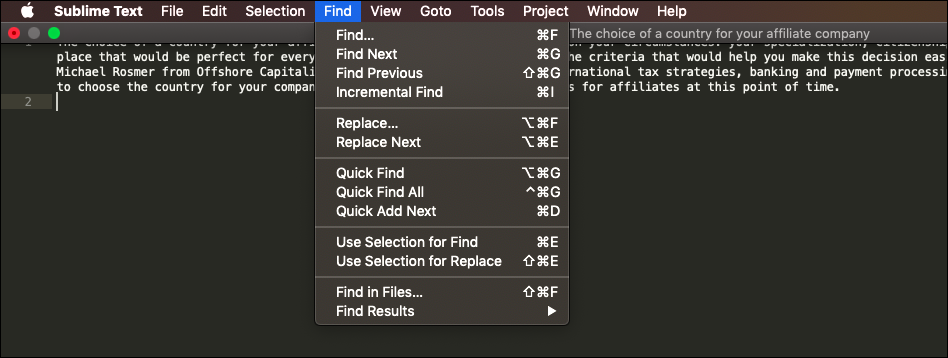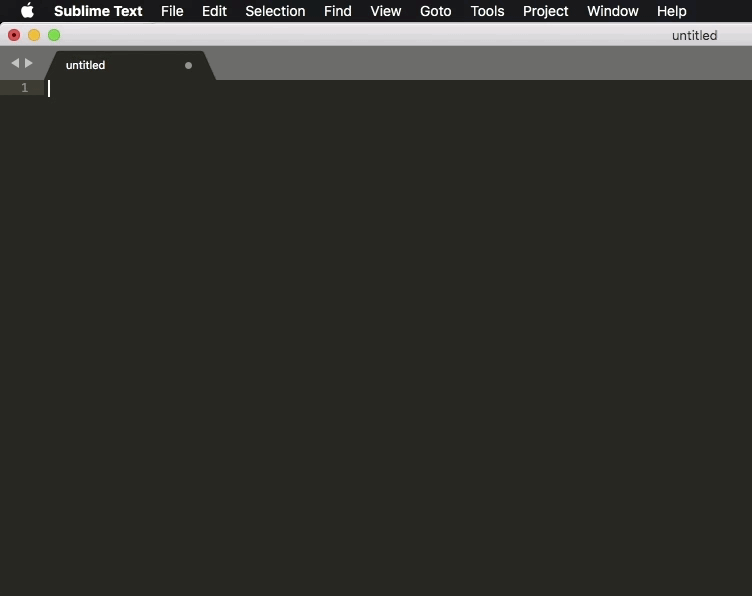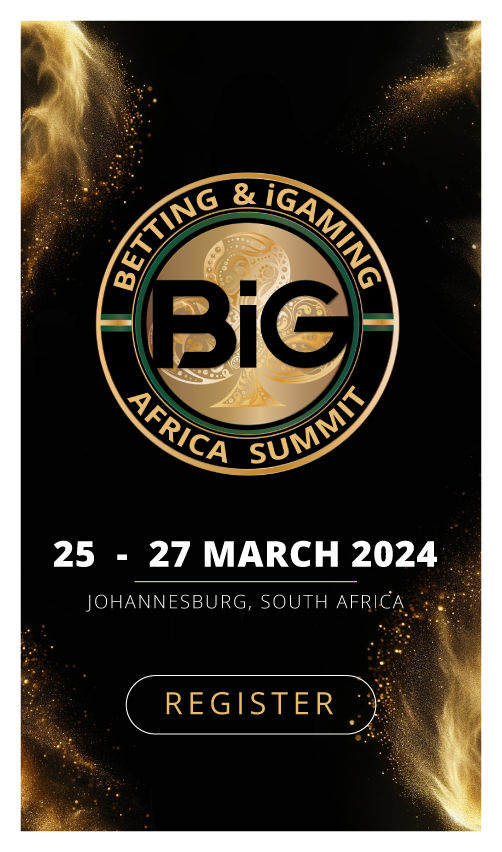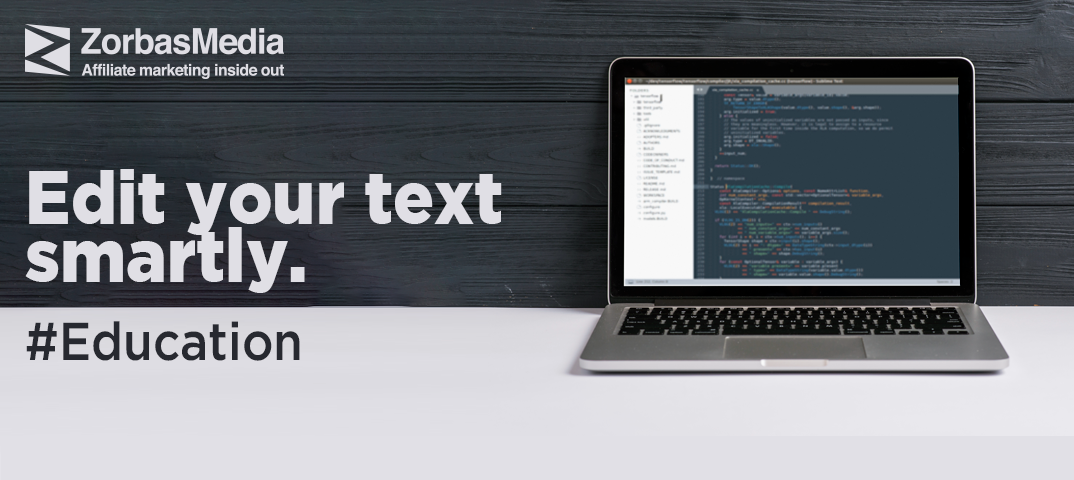
One of the essential tasks that almost all affiliates have to deal with on a regular basis is working with landing pages. Before launching a campaign, you have to create a landing page where users will be redirected to after clicking on an ad and perform the necessary actions.
The process of working with landings can be divided into three stages. First of all, you create a landing page (which involves the design and layout). Then, you integrate the landing with tracking and analytics systems. The third stage involves improving the conversion rate of the page.
To a greater or lesser extent, all these stages are associated with working in text editors.
In this article, I would like to dwell upon text editors and discuss how to optimize your work with web pages and make it more effective and less time-consuming.
Nowadays, there are a great many text editors, both fee-paying and non-fee-paying, user-friendly and not so user-friendly. Usually, I use the following three programs: Coda 2, Sublime Text 3, and Atom.
Each program has its advocates and opponents. I recommend you install and test all three tools and only then decide whether you should use the best one or use all three programs interchangeably depending on your objectives.
In this article, I would like to highlight some solutions that will enable you to increase your productivity when working with text editors.
Use keyboard shortcuts
Probably all computer users know what copy and paste technique is and that these commands can be activated through the Cmd+C and Cmd+V keyboard shortcuts. It’s as simple as that. However, not everybody knows how to use other shortcut keys. For instance, Cmd+S saves the active document, while Cmd+N creates a new one, Cmd+A selects the entire document and Cmd+F opens a search bar. Try it out, it’s very convenient and will help you save a lot of time in the long run.
Edit a landing on a web server
How long does it take you to introduce some changes into a landing that has already been uploaded to a server?
Usually, if you have decided to change your landing, you have to access your FTP client, download the file, edit it in a text editor, save it and then upload it to the server through your FTP client. This is time-consuming. What if you could edit files on a server? Open a file, edit it, press Cmd+S and that’s it? It would be very fast indeed.
And this functionality is already available in some programs such as Coda. All you need to do is to set up FTP access to a hosting server and then enjoy all the advantages of quick access to all your files.
Set up snippets to save your time
How many times do you have to press copy and paste before integrating your landing with your tracker account? Replace the link or add some scripts? Experienced affiliates have lots of scripts for various occasions, and the necessary scripts are added to the landing page depending on a particular goal. However, when you have dozens of scripts to integrate, using shortcuts to activate the copy and paste function can take up a lot of time.
And here they come, snippets.
Snippets allow you to paste the required text fragments by pressing a few buttons.
Take, for instance, the Sublime Text 3 text editor. First of all, you need to set a trigger keyword and insert the text that will be added to a document instead of the keyword. Then, you enter the keyword, press Tab and that’s it. This process is shown on the GIF below.
A short guide to Sublime Text snippets.
Give it a try, I’m sure you’ll like it!
Add plugins to a text editor
Plugins are software components that perform certain actions and complement the existing program. For instance, you are editing a landing working with the HTML code and you need to insert closing tag </div>, but you have put the opening tag somewhere at the beginning of your file. And how are you going to place the tag correctly if there are lots of div tags in your file? If you misplace it, you will destroy the page layout, while putting the tag randomly is also a bad idea. A plugin will help you resolve this issue by placing the tag correctly and then closing it. And this is only one of the examples. Any coder can write a plugin, which means that there are hundreds of good plugins for working with texts and web pages. Try various plugins and choose those that meet your objectives.
Top 10 essential plugins for Atom.
18 best plugins to get more out of Sublime Text.
Work smarter, not harder
Today’s text editors can enable you to significantly improve your productivity and optimize your work processes. For that purpose, however, you should spend some time on exploring the opportunities and tools that text editors offer.
Say, you need to cut down a tree with a chainsaw. You can either cut the tree slowly and laboriously with a blunt saw or spend some time on sharpening the saw and then fall the tree in no time.
Of course, if you have to cut down only one tree, then you’ll spend more time on sharpening the saw rather than on falling the tree. But firstly, it’s more interesting, and secondly, it’s a more beneficial strategy in the long run, as it allows you to acquire new skills. What’s more, time is too valuable to be wasted on performing routine tasks.
If you want to reach new GEOs and audiences, maybe it is all waiting for you on Telegram? We’ve prepared some material about Telegram audiences. What are the messenger’s users like this year? How old they are, what they do, and what they are interested in!