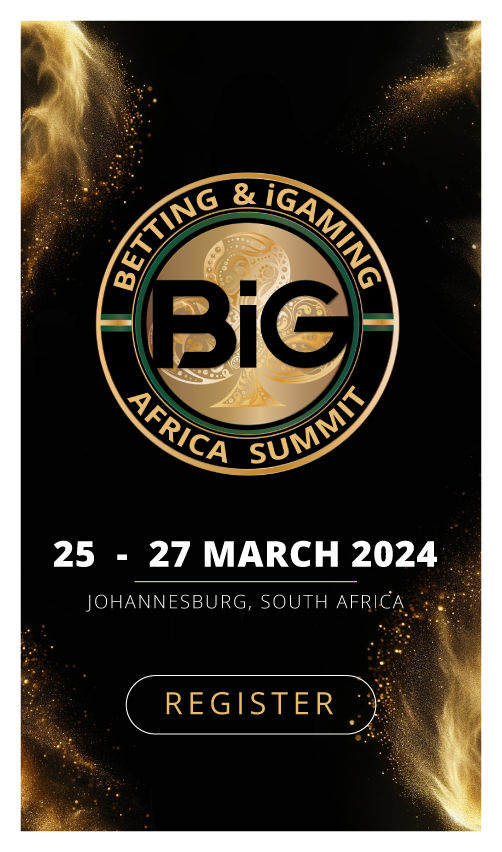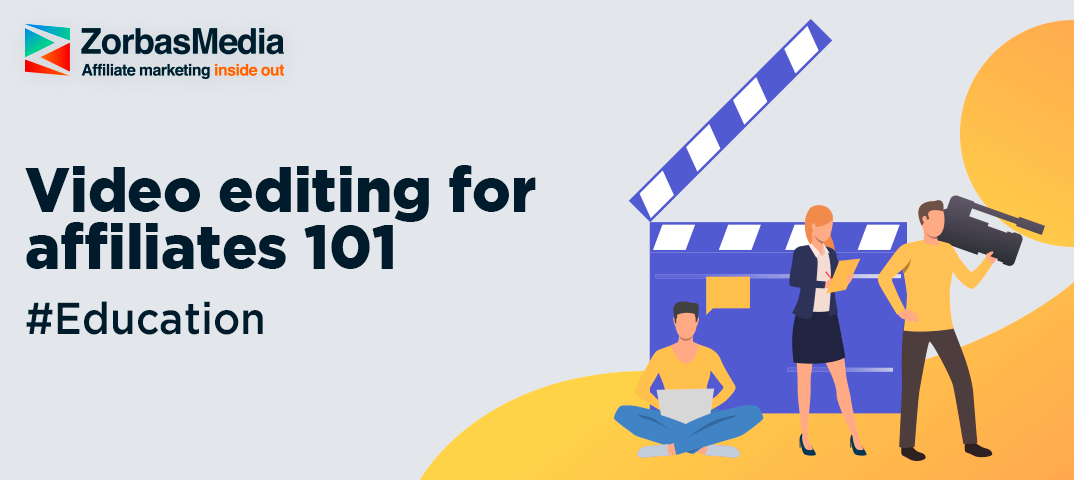
In the previous article we’ve covered alternatives to Youtube, where you can find source clips to use in your video ads, today we will dive into the process of creating a video ad itself.
First of all, you should decide how long your video will be. On Instagram, for instance, the maximum video length is 1 minute, whereas there are no imposed restrictions on Vkontakte and Facebook.
Abandon the idea of making a 5-minute video right away. Keep it short, 15 seconds will be enough to cover all the advantages of your product in a brief and clear-cut manner. Such videos do convert!
So, the maximum video length is 30 seconds.
Now it is time to decide where you will edit your videos. We would suggest clipchamp . This service is available only to Google users and has both premium and free plans.
Once you have signed in, click the Create a video button on your Projects page to get started.
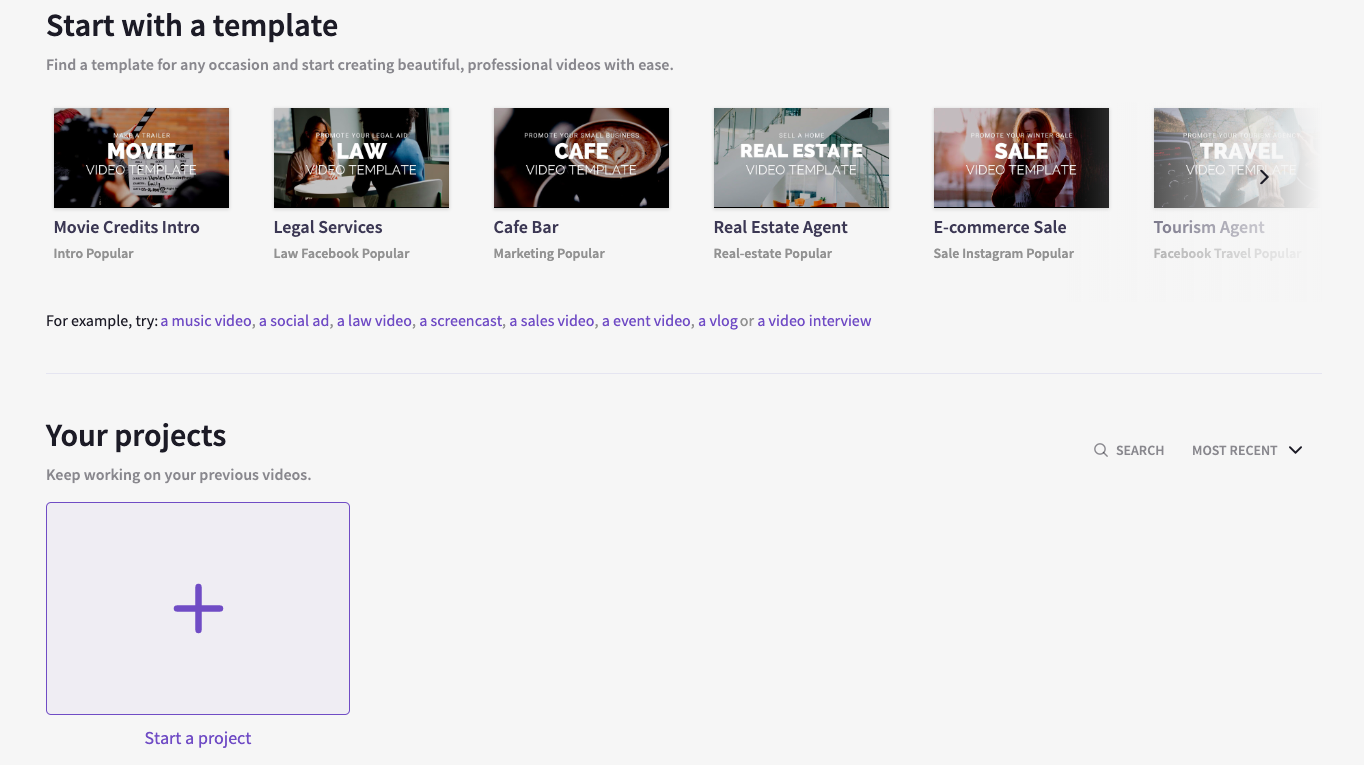 First of all, select your preferred aspect ratio. We decided to make a video for a VK ad campaign.
First of all, select your preferred aspect ratio. We decided to make a video for a VK ad campaign.
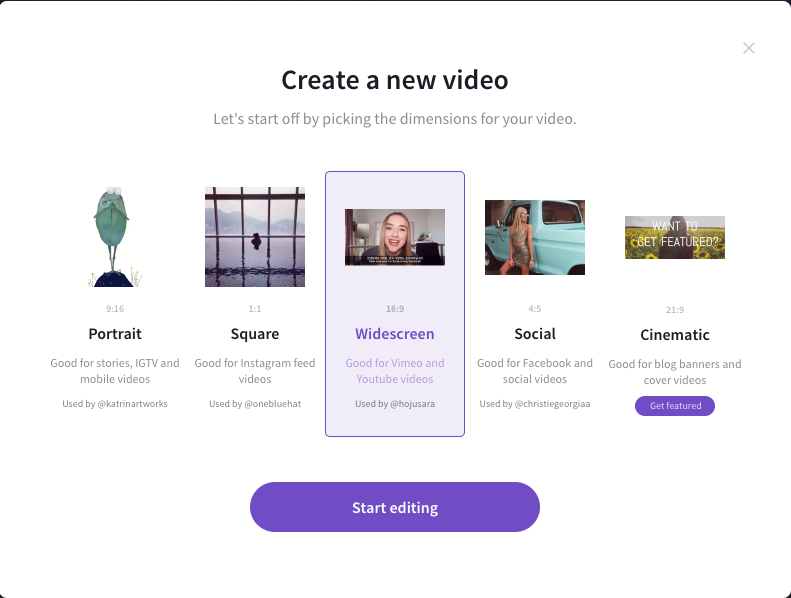
Before you can start editing your videos, you need to add video files to the media library. To do this, click the Add Media button. We added a few video clips downloaded from various platforms.
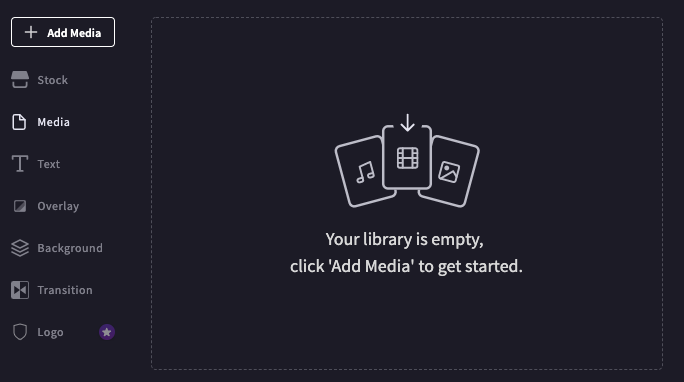
To start editing, drag and drop the necessary clip into the timeline.
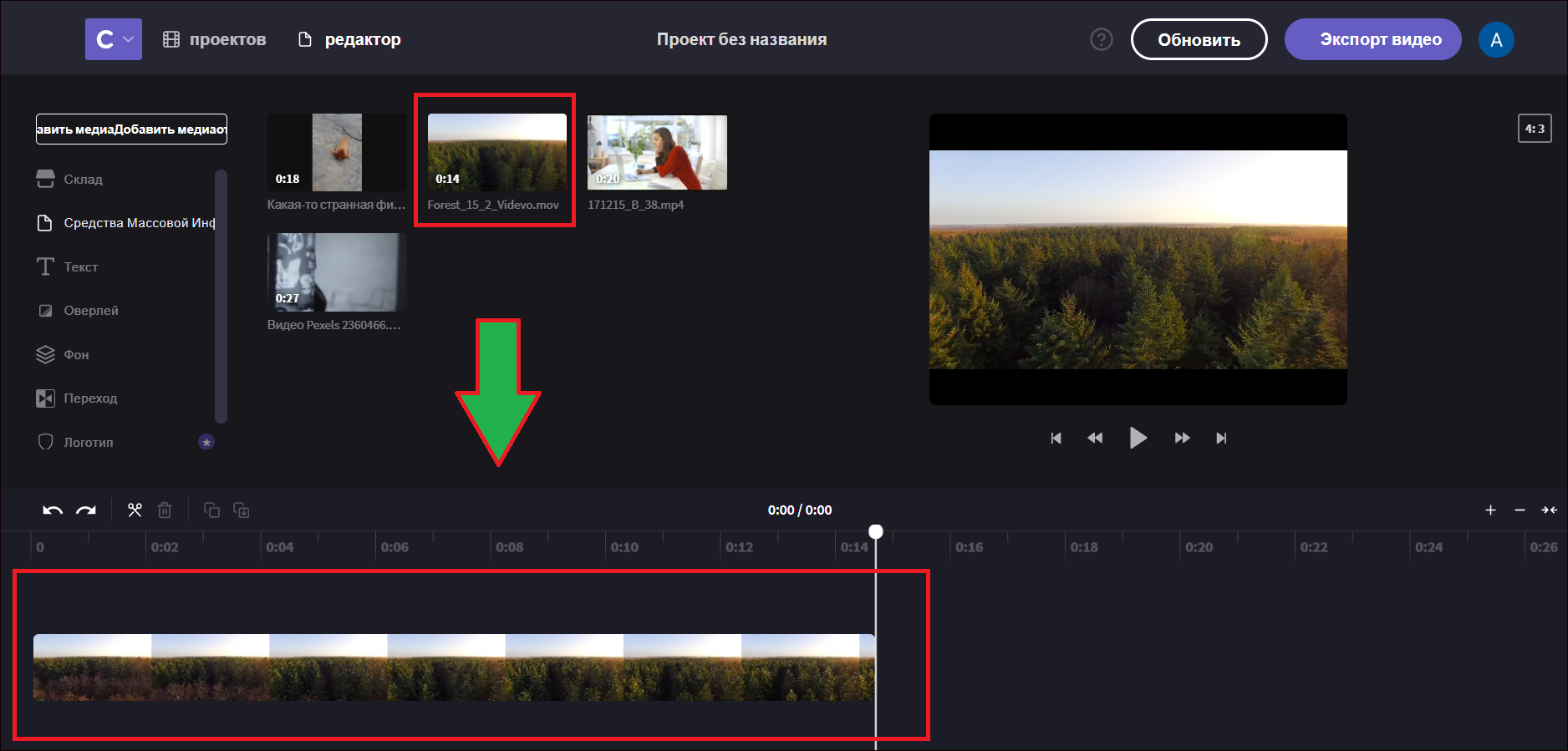
Our clips are longer than the end video, and so we have to trim them. Click on the scissors icon, then on the clip you need to cut and use your mouse to drag the edges back and forth.
Add another video clip to the timeline. Trim it.
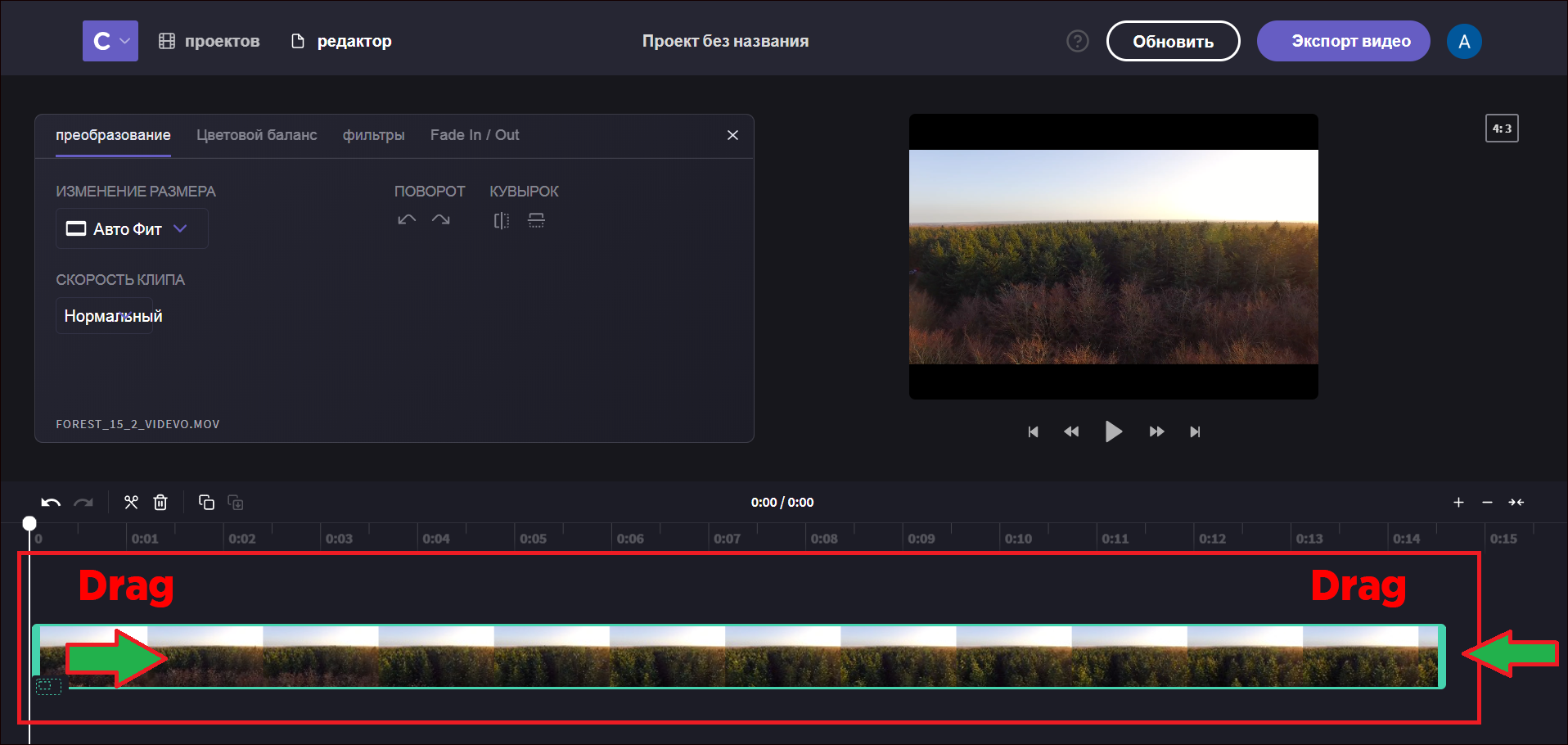
Add another video clip to the timeline. Trim it.
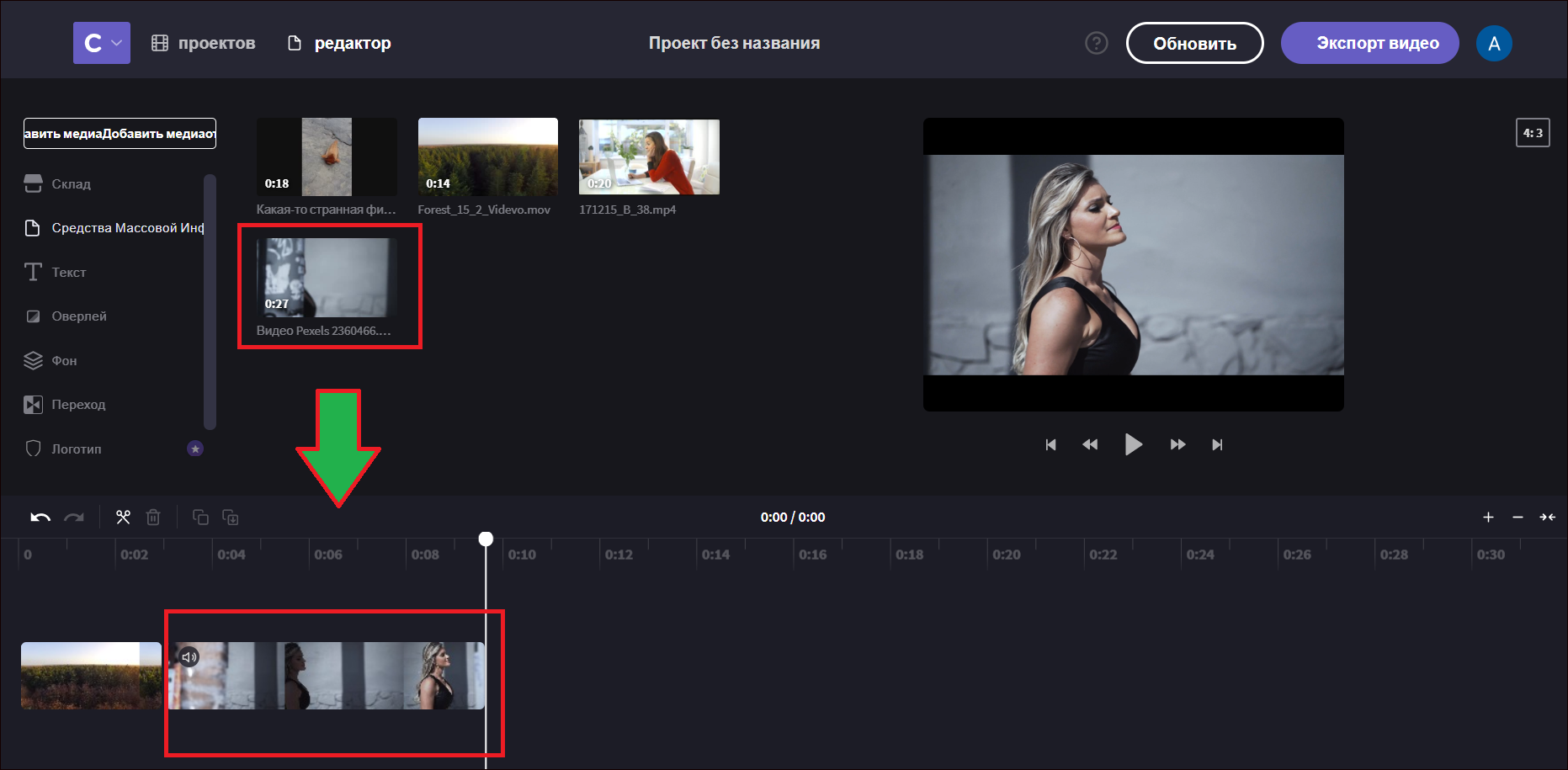
Add the third video to the timeline in the same manner.
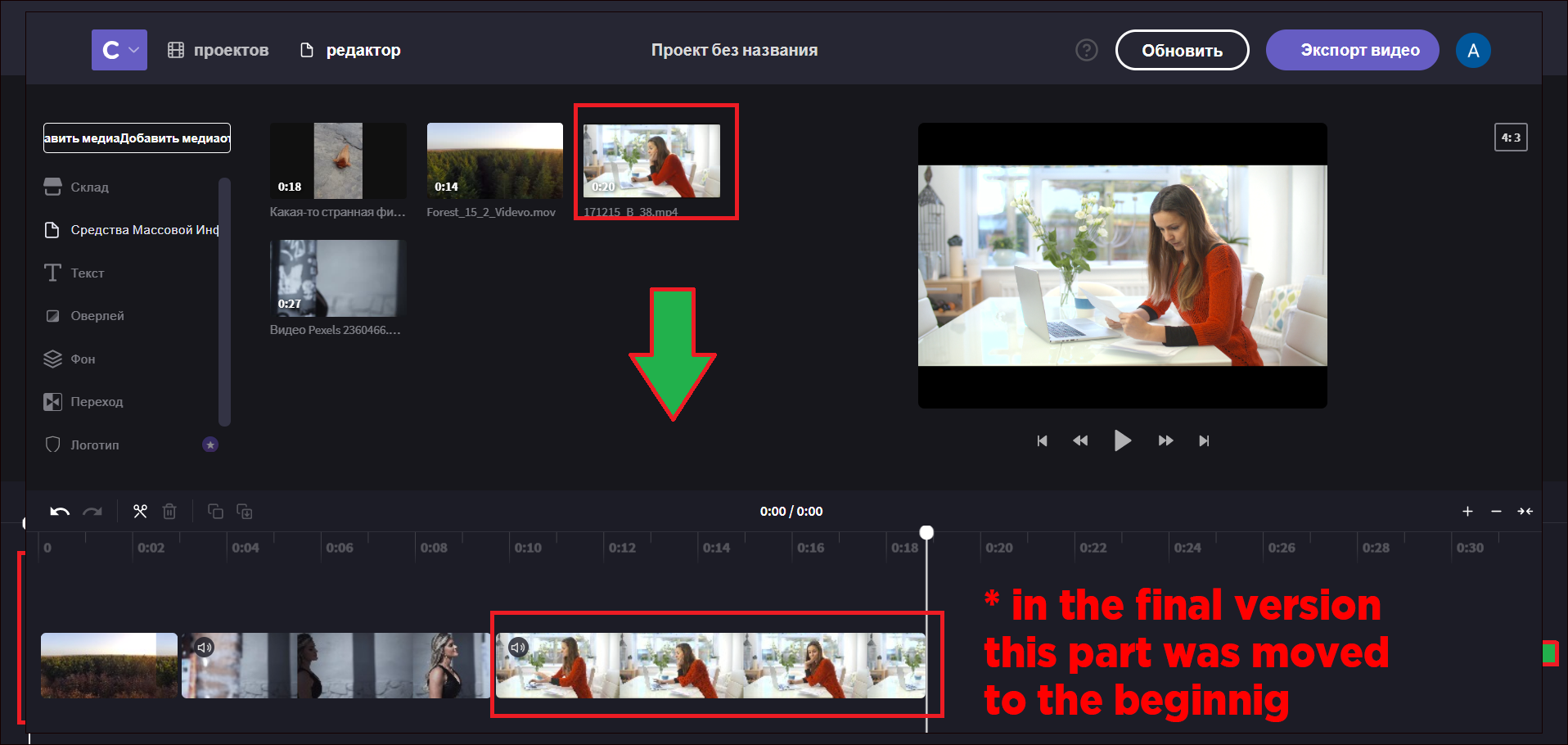
To add a filter to a video clip, click on the clip in the timeline to select it, click the Filter tab and then choose a filter you need.
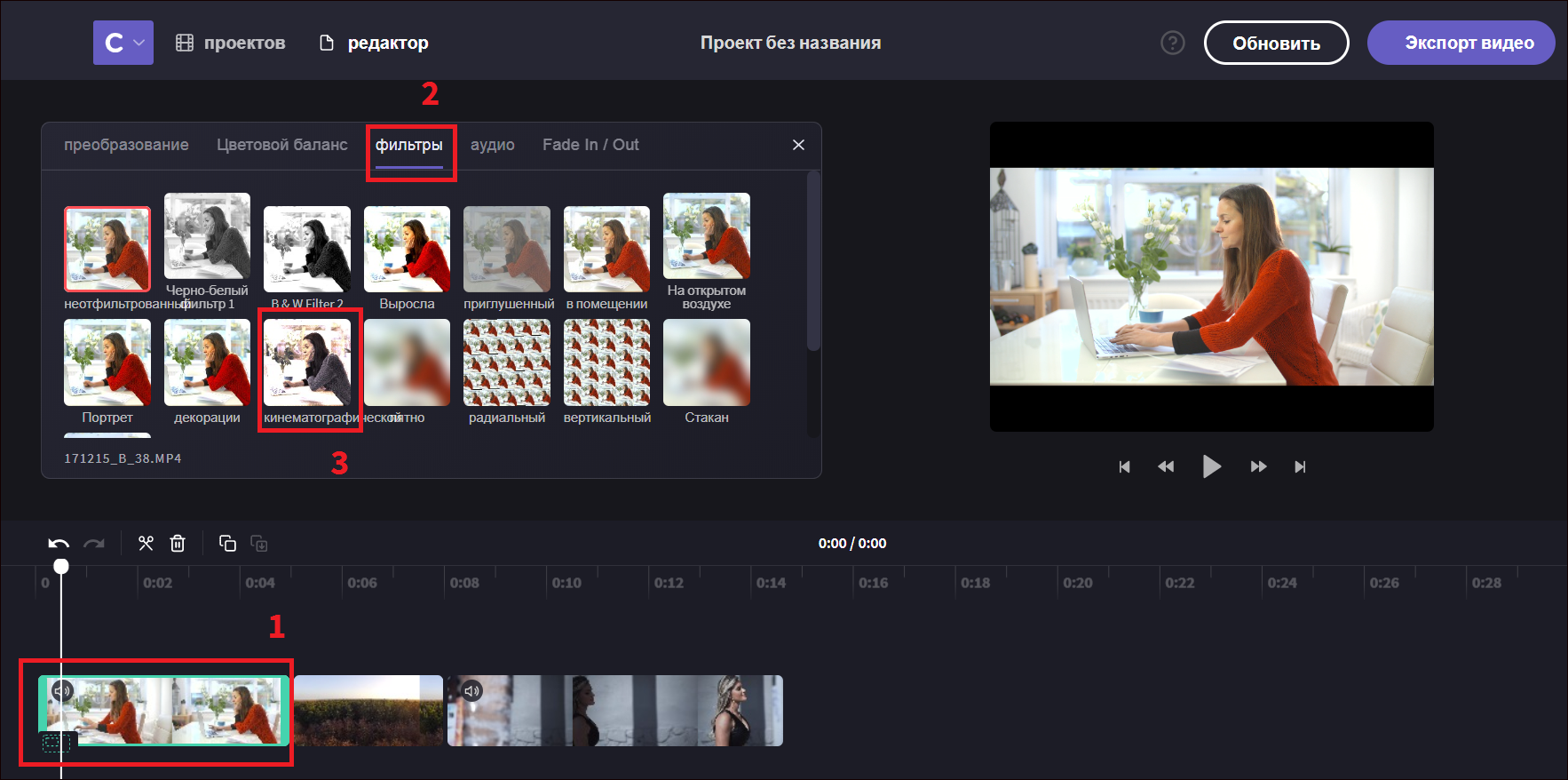
Adding text
Now we need to add a text (title). Click the Text menu button, choose the template and then drag and drop it into the timeline.
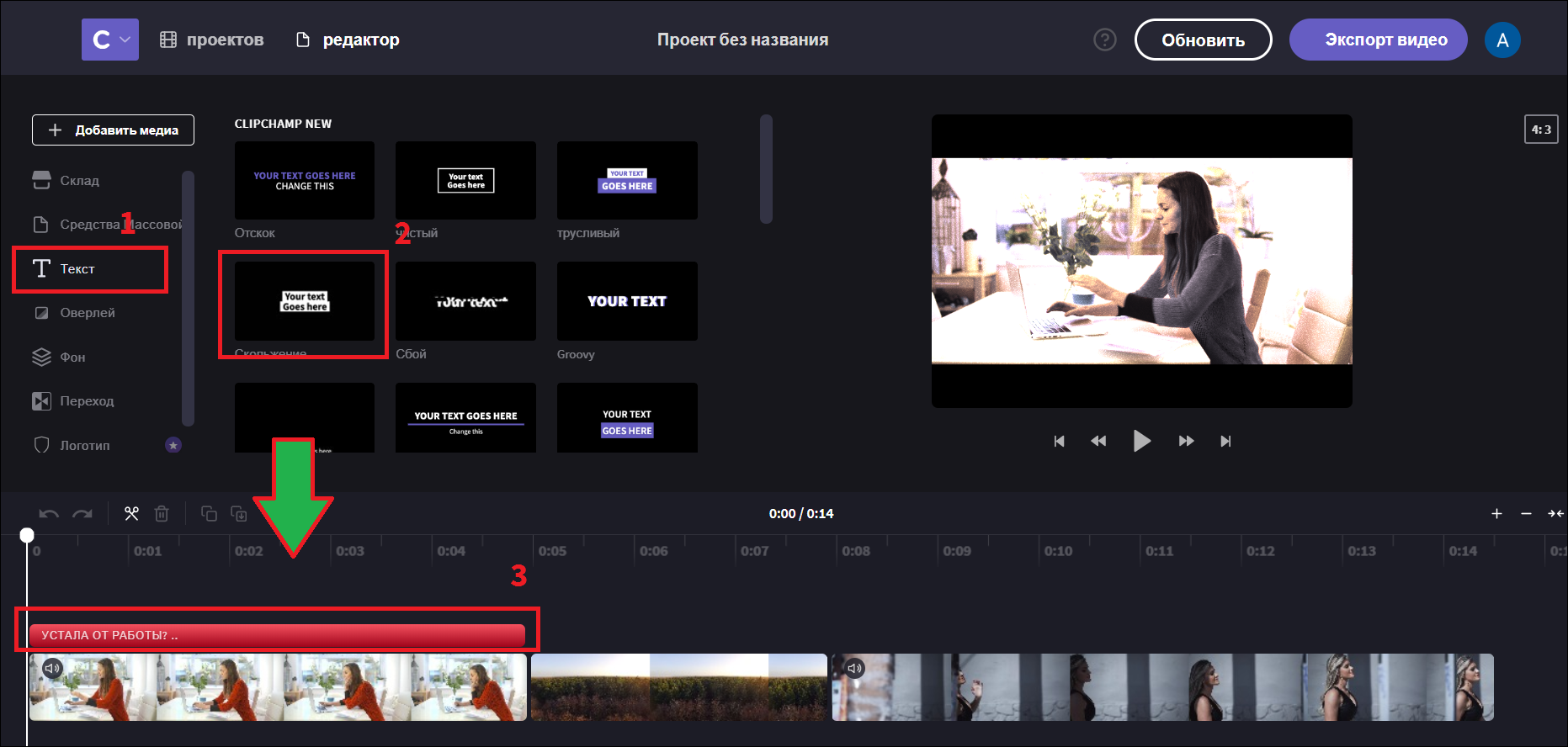
Adjust the title clip in the timeline.
Click the Text field, type the text you want and choose a text color.
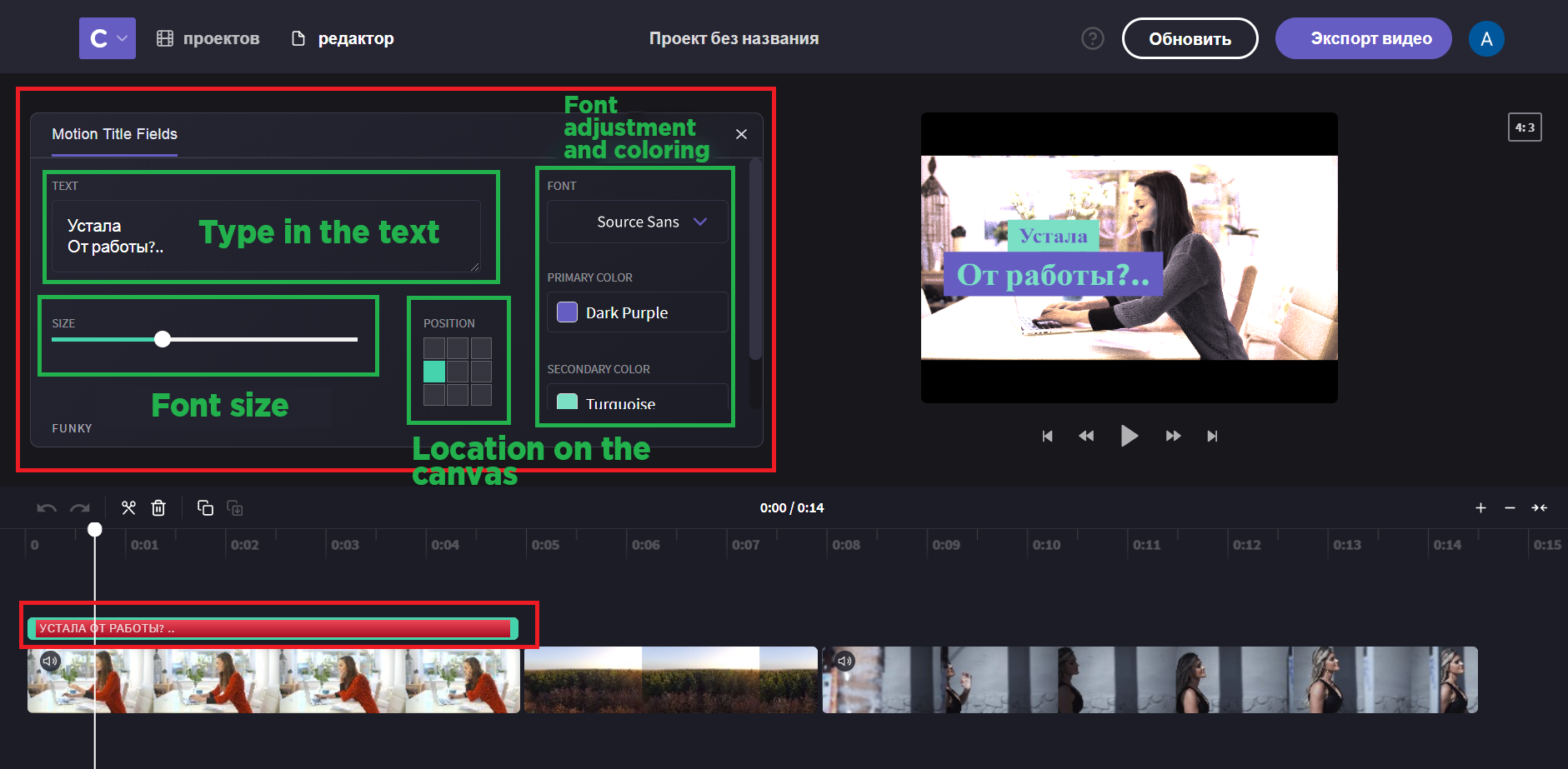
Now you need to add a text to other clips. “Why would you need such a lengthy text?” you may ask. Almost all autoplay videos now are mute, and so it is the text that will help you attract your would-be customer’s attention.
Adding music.
Then, we should add music. It’s advisable to download audio files from free audio libraries such as Jamendo and Free Music Archive (both platforms have Creative Commons licenses for free audio files download, but some files on the first platform are not free of charge).
To add music to your video, use the Add Media button. As you can see, our audio file is not very long. Click on the scissors icon to trim the audio file.
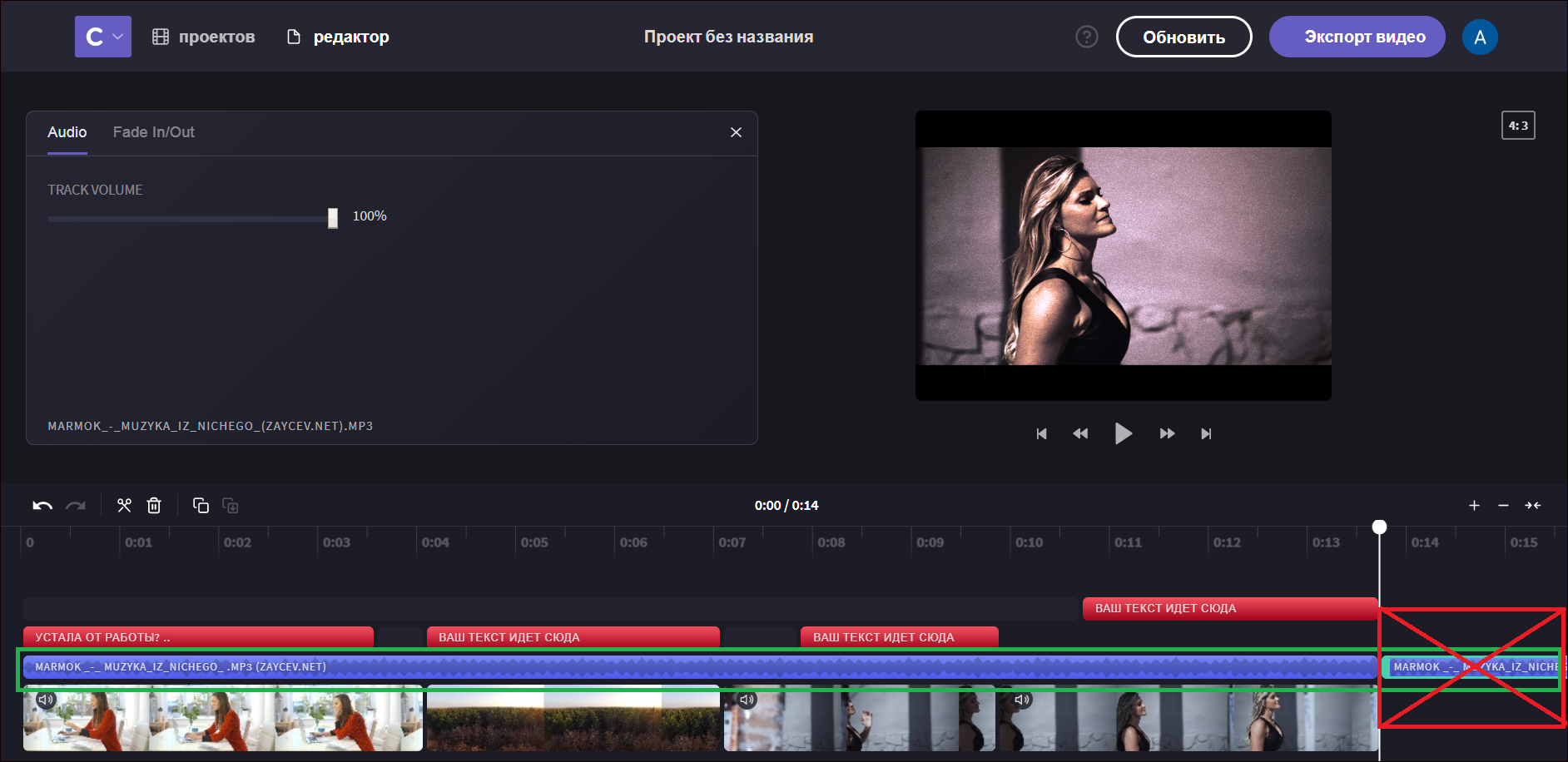
That’s it! To export your finished video, click the Export Video button and choose the file quality. Don’t forget to download the file or save it to the cloud.
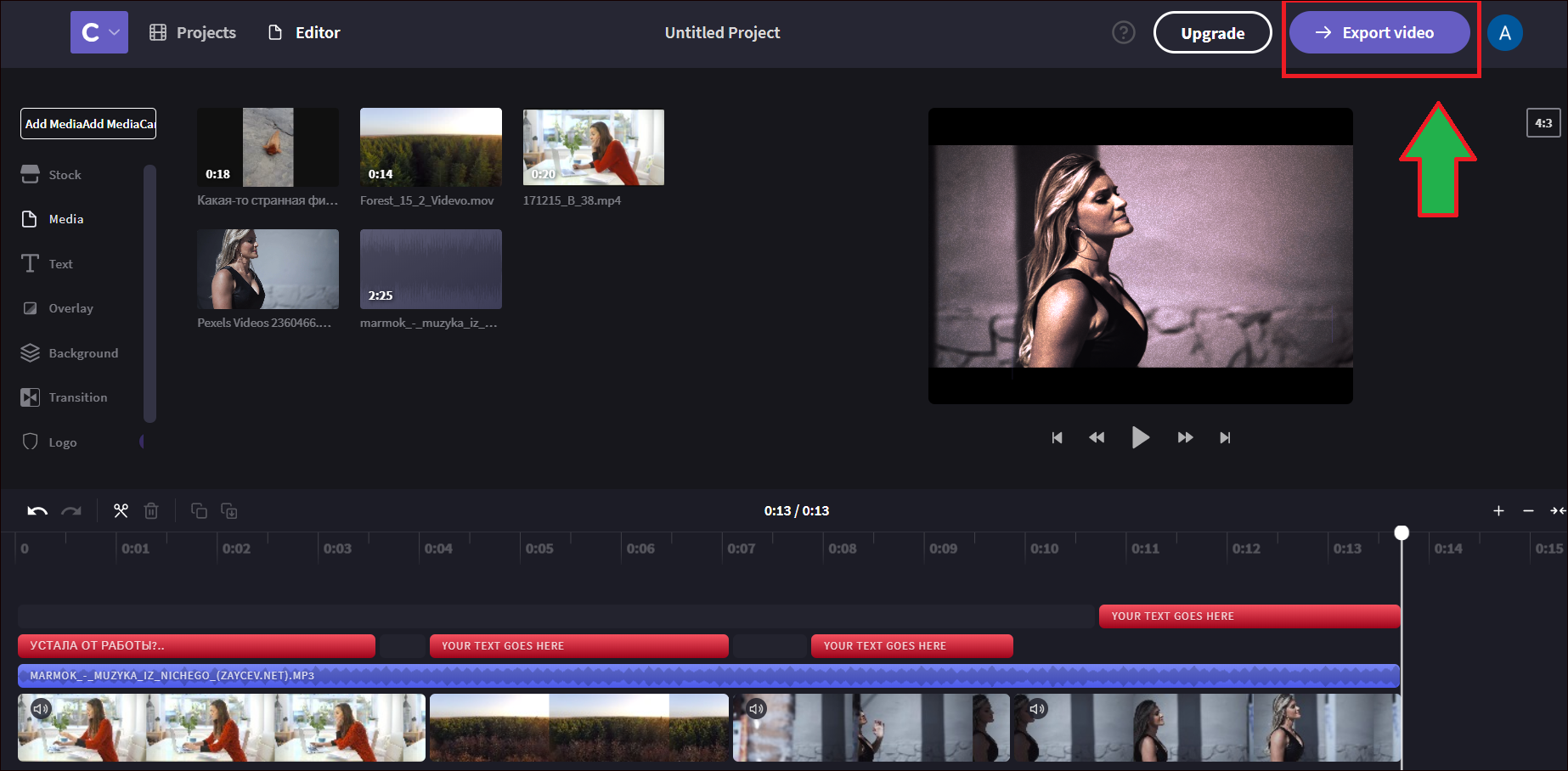 Bonus: a video that the author created while writing this article.
Bonus: a video that the author created while writing this article.
So, that’s it about making video creatives. Of course, there are lots of services for video editing, but we have chosen the one that is user-friendly and free of charge.
Now it’s time to assess the conversion rate of your new video creatives!
If you want to reach new GEOs and audiences, maybe it is all waiting for you on Telegram? We’ve prepared some material about Telegram audiences. What are the messenger’s users like this year? How old they are, what they do, and what they are interested in!