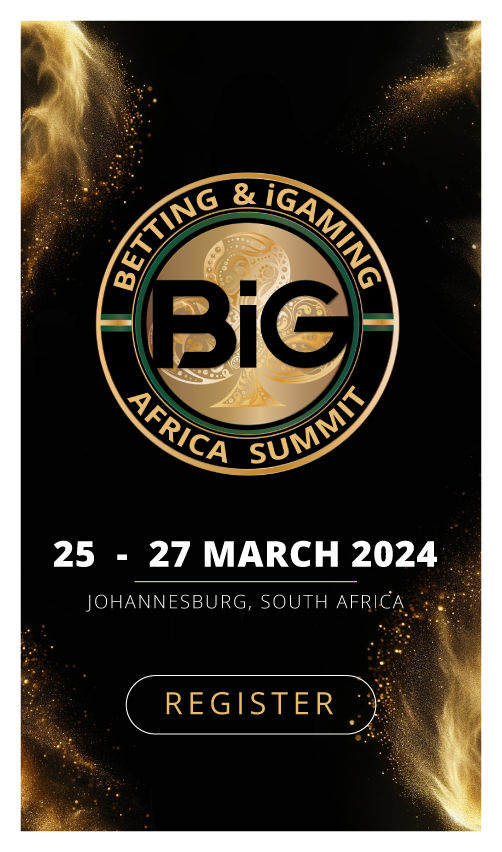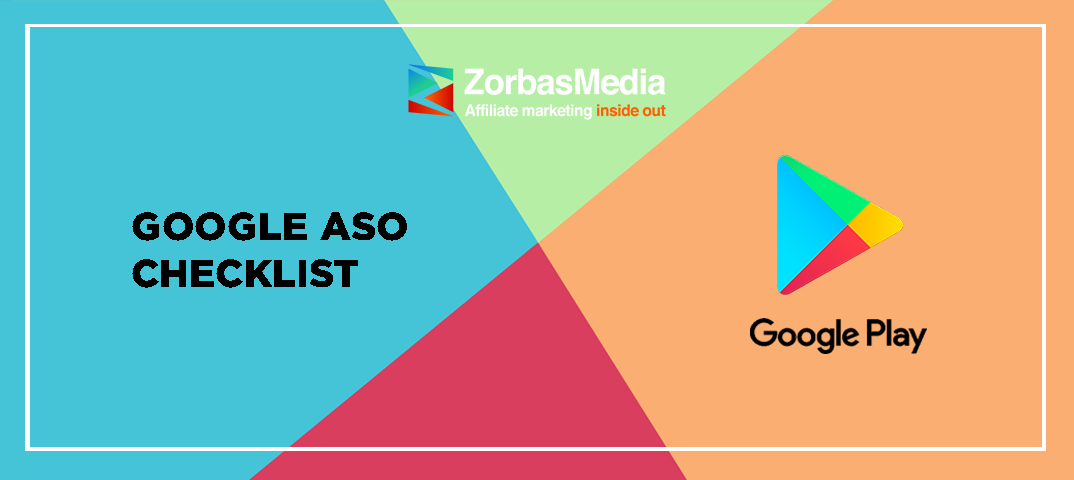
Artem Tkachuk, ASO Manager at Onde.app and ASO Expert at ASOdesk, discusses the main principles and specifics of app promotion on Google Play. He also shares how to use text descriptions, graphics, and reviews effectively to maximize traffic and installs.
The differences between App Store and Google Play optimization
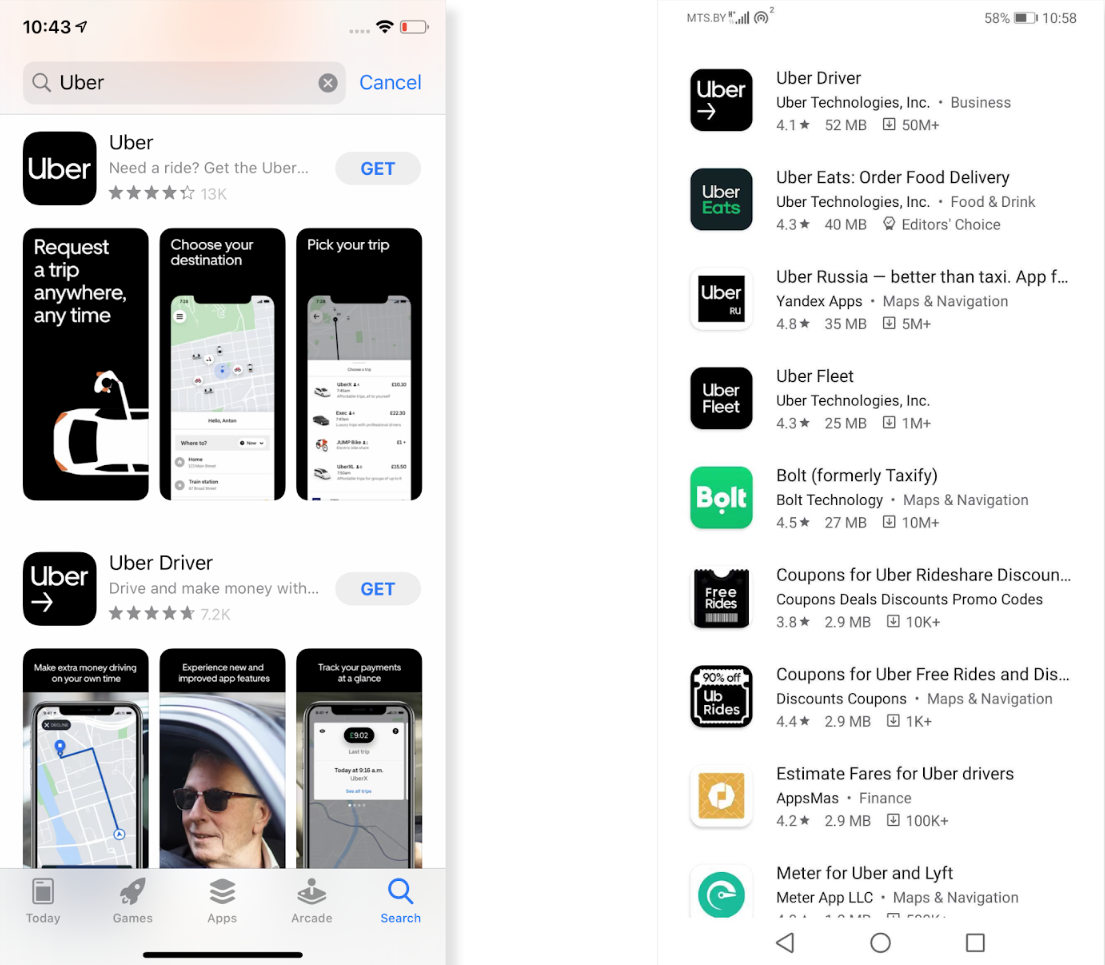
On the left — App Store, on the right — Google Play
App optimization on Google Play and App Store are two completely different processes.
- Google Play doesn’t use a keyword field
Instead, the algorithm analyzes all of the text descriptions that accompany an Android app. This includes not only the app’s name, but also the short and long descriptions, as well as reviews, review responses, and even the name of your developer account. -
You can’t use your competitors’ branded keywords
Apple also doesn’t allow you to use your competitors’ branded search queries, but many marketers successfully sidestep this ban because there are 100 characters on App Store that no one can see. On Google Play, the app description is visible to all users, and so you can’t use your competitors’ brands because the copyright holder can see this and file a complaint against your app. -
Personalized search
Google uses machine learning to analyze user behavior: what you search for, what you view, what you install, what apps you have on your phone. Therefore, Google Play’s search results on each and every Android device are growing increasingly personalized. The difference in search result rankings is not that large, but search positions do vary across users, whereas on the App Store everyone receives the same results. -
Explore installs
Explore is where Google suggests people download certain apps based on their interests and search queries. This is called Browse traffic on the App Store, and it is important you learn how to use it to your advantage. When it comes to certain Google Play Store app categories, Explore can account for the lion’s share of your overall traffic, but, again, this depends on your app.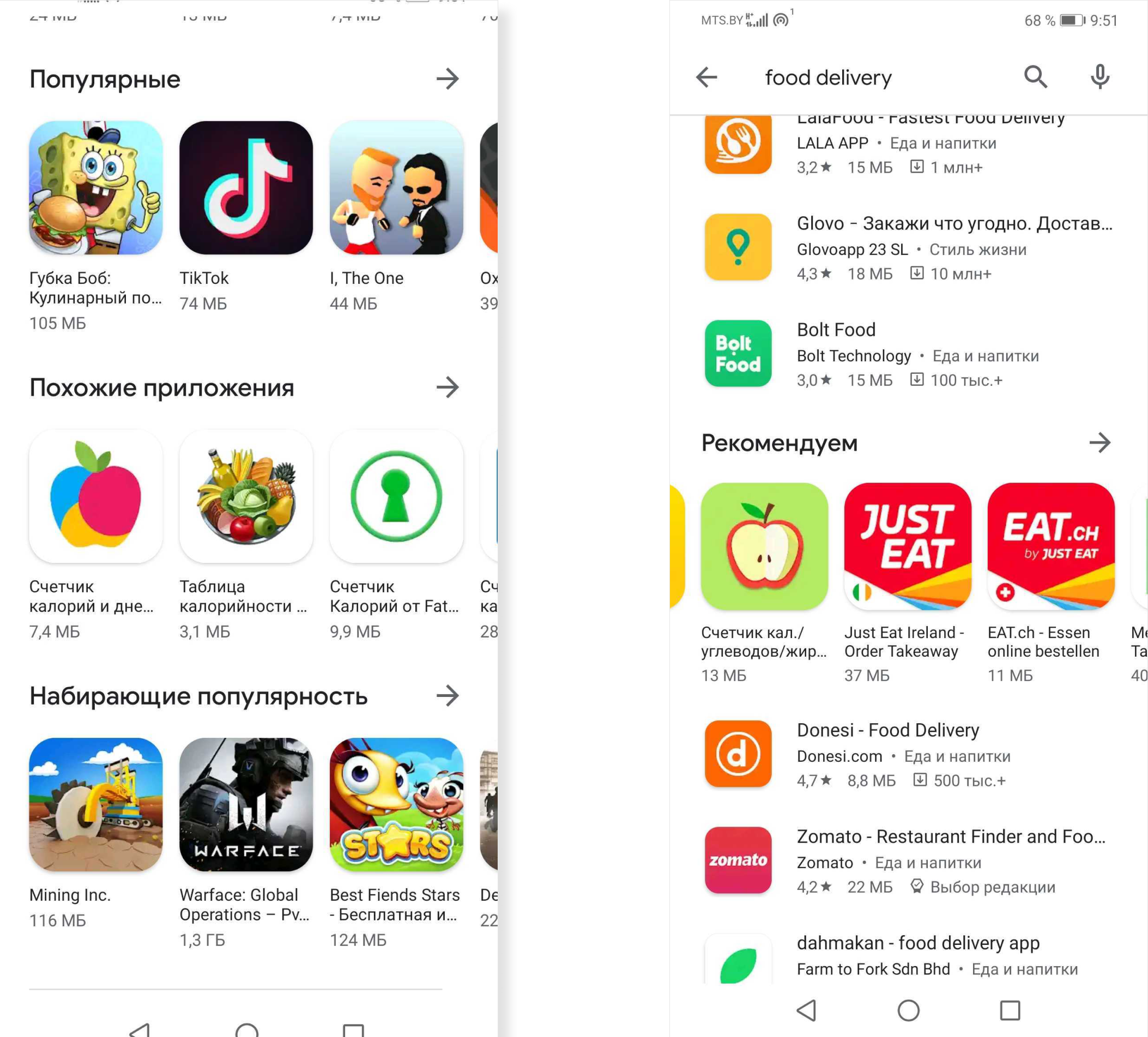
If the user installs an app after clicking on an icon on one of these windows, this click will be qualified as Explore traffic
How to collect relevant keywords
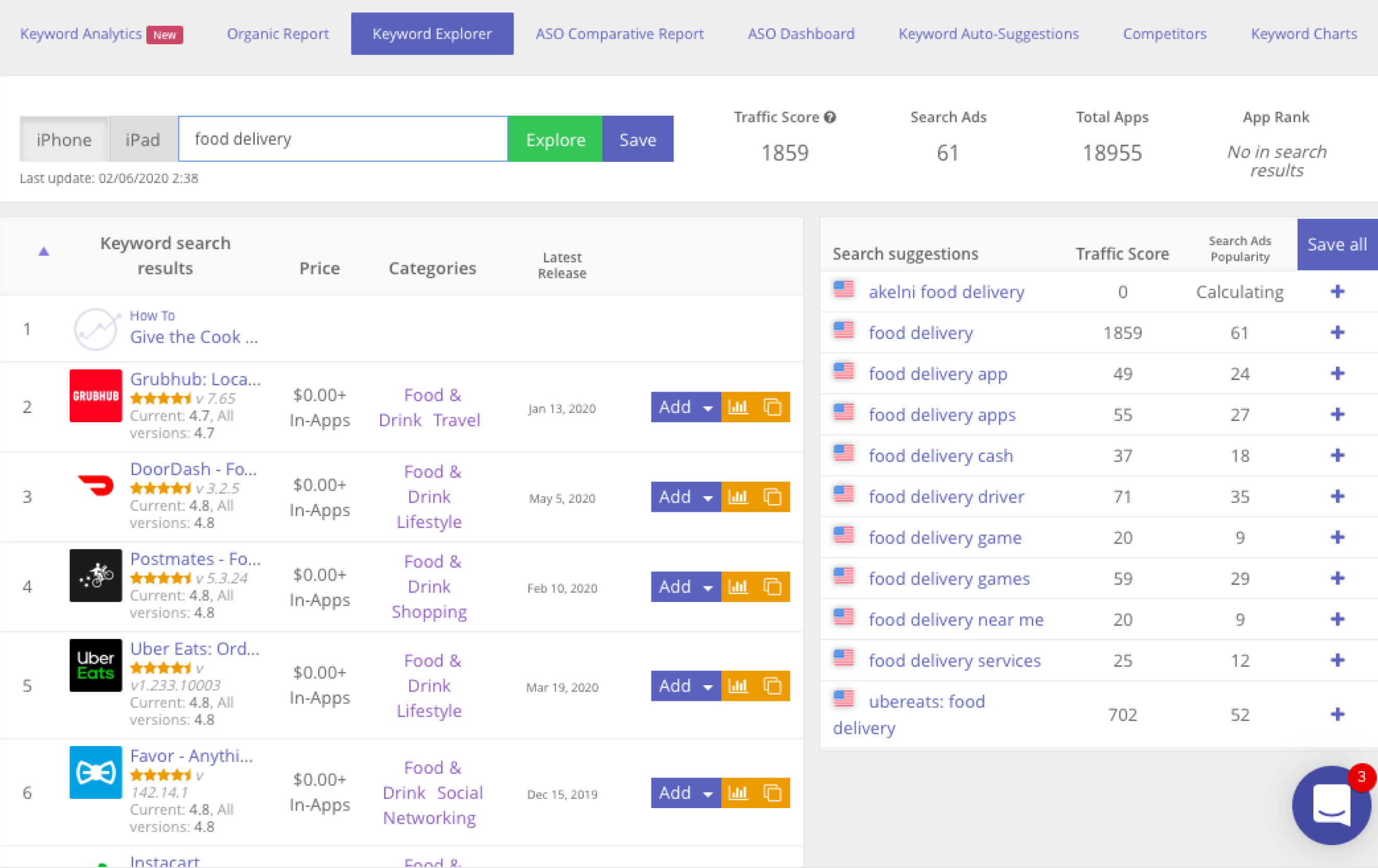
ASOdesk Keyword Explorer
App optimization starts with keyword semantic core development. What you need to do is collect the relevant search queries.
Where to get data from:
- ASO tools
These are great for reducing the time spent on manual work. - Logical thinking
Try to remember all the words and phrases that can be used to describe your app. Then, analyze search engine suggestions and choose the most relevant ones. - Analyzing competitors’ descriptions
Analyzing your competition can help you find new keywords and break down semantic cohorts that are used by other developers and marketers. - Analyzing keywords from app reviews
Reviews provide a trove of relevant data because they are also ranked by Google’s algorithm. It would be a good idea to peruse the reviews on your competitors’ apps. - Keywords in Google search results
You can occasionally find something noteworthy even in Google image search results.
So, once you put these ideas into practice, you will quickly come up with your own advanced strategies for finding the best keywords. Analyze different sources and never stop searching.
How to choose a name and description for your app
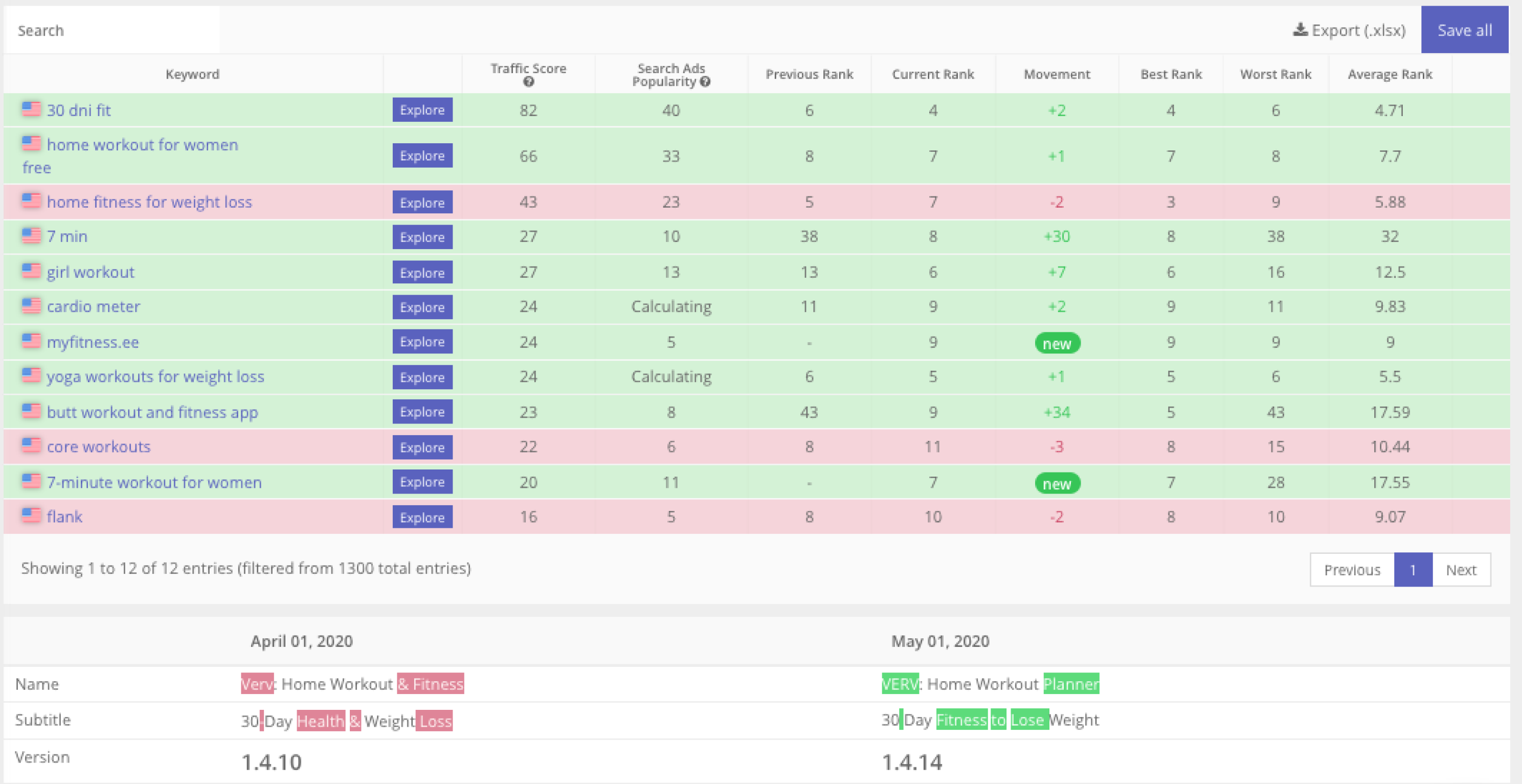
After developing the semantic core, you will need to select the most important keywords for your app’s name and description. These should be popular and relevant search queries, but don’t opt for keywords with the largest volume without giving it a second thought. If you use them, you won’t be able to get on top of search results from the very onset and will be ranked very low. So, choose less competitive keywords with average traffic volumes and start using more popular ones over time moving step-by-step.
App’s name and short description
What to pay attention to first and foremost when choosing a name and short description for your app:
- The app’s icon and name must reflect its purpose
Google Play’s search results and suggestions (Explore) are organized in such a way that people only see the app’s icon and name. Therefore, the name should both contain the relevant keywords and accurately reflect the app’s purpose. The user needs to understand right away that this is exactly the app they were looking for.
Let me take Qatar’s official taxi service as an example. The app’s name includes the brand’s name (Karwa), the most relevant keyword (Taxi), and the country where the taxi service operates (Qatar). The country’s name is important because there is only one localization available for the Middle East — Arabic. Google Play can offer Qatari users apps designed for Bahrain, Oman, and Saudi Arabia. That’s why it is crucial you mention the country’s name.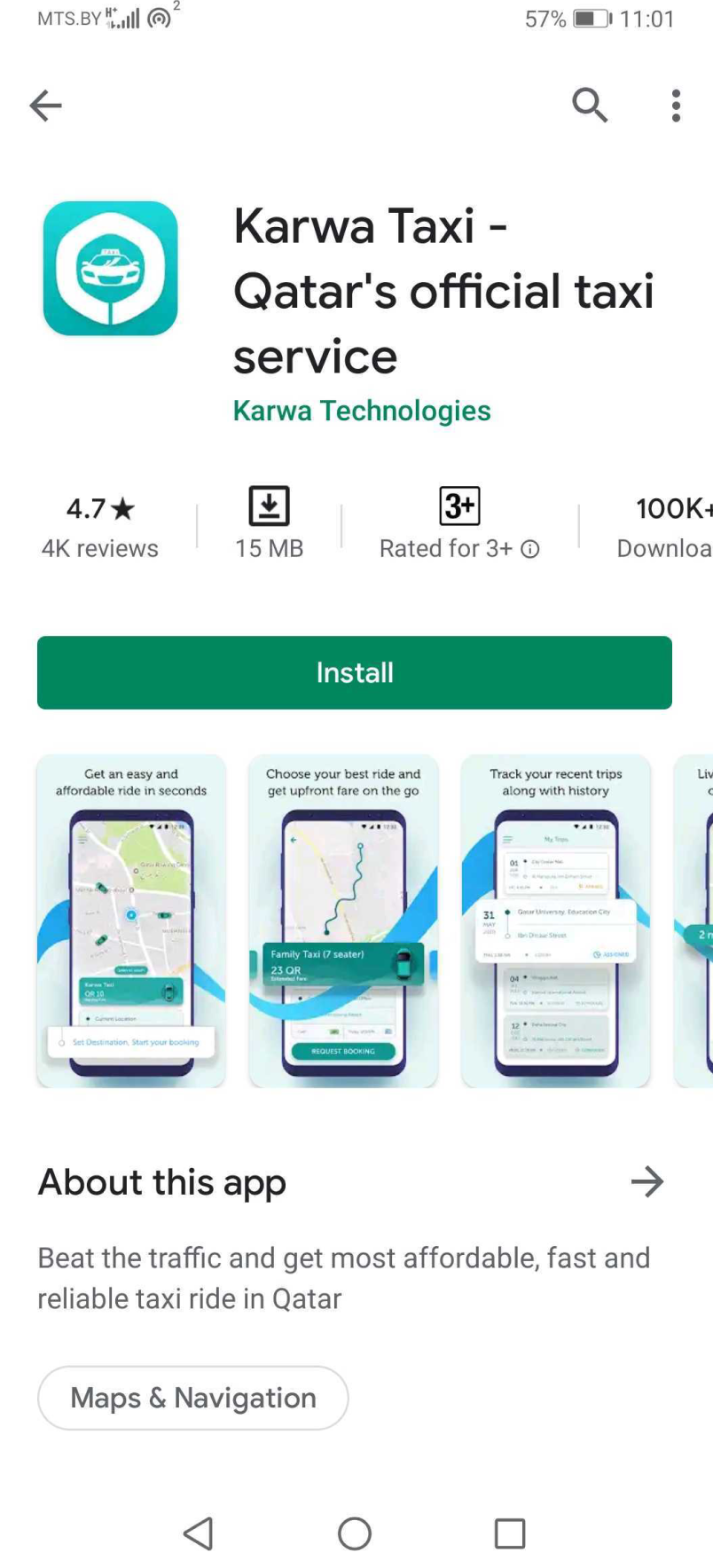
Karwa Taxi app on Google Play
The name also says “Official taxi service”. This part is necessary to mention the keyword “taxi” twice. It wouldn’t have made any difference on the App Store, but Google Play has a different algorithm, and there is no consensus on whether you should mention the keyword more than once. However, speaking from my experience, it won’t be a bad idea to repeatedly use the main keyword both in your app’s name and short description. - Emojis’ names are also indexed
If you don’t have enough space to insert the country’s name, you can put an Emoji instead. All emojis have their own names, and they are also indexed by Google Play. - Misleading keywords won’t do you any good
You need to use accurate and relevant keywords not to ruin the app’s conversion rate. So, don’t try to mislead users. Your keywords must exactly match what they are going to see once they open your app. Otherwise, your app will be deleted, which will affect both your Google Play rating and ranking. - Meaning matters
You need to strike a delicate balance between a crystal-clear user-friendly app description and a meaningless list of keywords to be ranked by Google’s algorithm. So, when creating a short description, don’t forget to imbue it with meaning. Add two or three words to convey the gist.
Full description
Keyword repetition
There are two main approaches to defining how many times you need to put the same keyword into the description: keyword density or the number of keyword repetitions. In my experience, it’s better to use the same keyword three of five times, which usually accounts for a keyword density of 3-5%.
The beginning and ending theory
Experts are debating whether it is better to insert keywords at the beginning or at the end of the app’s description. The beginning and ending theory says that keywords are best ranked when they are placed among the first 160 and the last 100 characters. This makes sense even from the point of view of psychology. In any speech, we best remember the beginning and the end. This is the approach I use in my work.
If you want to reach new GEOs and audiences, maybe it is all waiting for you on Telegram? We’ve prepared some material about Telegram audiences. What are the messenger’s users like this year? How old they are, what they do, and what they are interested in!
The length of the description
There is no consensus about the number of characters in the description. Some ASO experts claim that you should use all 4000 characters, while others believe that the description should contain as many characters as you need. I agree with the latter and usually use about 2000 characters, but not less than 1500. The main thing is to communicate the app’s purpose to the user and add the necessary keywords for Google’s algorithm to rank you high.
Delimiters, emojis, additional symbols
You can use bold type to highlight your app’s USP and also add an emoji. Users rarely read all of the app’s description, and so when some parts of the text are given in bold, they can scamper through a description and get an idea of what your app is all about. This will make the description more user-friendly.

Contact info
Users expect contact info to be included in the description of certain apps. So, study the standards of your app’s category and act accordingly.
Google Cloud Natural Language
At this point, you should find out how Google’s algorithm sees your app. Run your description through Google NL and check whether it has the maximum confidence level in your relevant category or categories. Remember that this can directly influence your Explore installs.
Preparing graphics for Google Play
Graphics for Android apps on Google Play are not in the least like app graphics on App Store. Bear this in mind when giving a brief to your graphic designer.
Icon
1. Icon as the main attention-grabber
I believe that it is icons that determine your success on Google Play. When Google shows your app to the user, they only see the app’s name and icon. And as I have already said, Explore installs make up the bulk of you traffic, often more than 50%. So, it is crucial you focus on icon development.

How users see your app on Google Play
2. Analyze your competition
It will be easier for you to create a good icon if you have already built a semantic core and studied your competitors’ apps that can be of interest to your prospective users.
Gather all the icons that you think are attractive in one place. This can help you understand what is it that catches the user’s eye and come up with new ideas to improve your icon and make it more memorable.
Taxi app icons
Screenshots

On the left — Google Play, on the right — App Store
Think about what you want to show
Don’t set up on preparing screenshots with the idea of how to make them look attractive. Start with the question of what message you want to communicate using screenshots. Analyze what your competitors offer and try doing something that reflects your app’s USP.
Juxtaposition of screenshots and an icon: for and against
On the App Store, the juxtaposition of screenshots and an icon is very important because users always see them together. On Google Play, users generally see an icon and no screenshots, so you probably shouldn’t focus on this.
Horizontally or vertically
In the Travel category, horizontal screenshots perform much better on Google Play. But again, it varies across app categories. Test out different hypotheses, try both horizontal and vertical screenshots, but, most importantly, communicate your app’s USP through screenshots.
Reviews
Reviews are not that important on the App Store because the algorithm doesn’t analyze keywords from reviews and review responses. By contrast, Google Play analyzes everything.
- Use keywords in review responses
Examine the screenshots below. You can notice that the responses were written very carefully to include the relevant keywords. It doesn’t mean that you absolutely should use keywords in every response. However, if it doesn’t interfere with the overall message, add some keywords to be additionally indexed.
Review responses
- Try to respond quickly — the user will be notified
The user receives a push notification when you respond to their review. The notification is shown on the main screen on an Android device, and so the user will definitely see your response. Therefore, it is recommended to respond as soon as possible. This doesn’t mean that if you are slow to respond, you will be ranked lower in search results. However, a quick response will help you retain users. - Organize your work with reviews
Don’t forget to edit reviews, add tags, and inform users about recent changes. For instance, is the user has reported a bug, you can first thank them for their review. Once you fix it, you can inform the user about the changes by responding to the same review. Come up with a few sample responses for different situations so that you can change them slightly if necessary to provide customized service. This will help you quickly respond to all reviews without having to worry about what you should say.
Come up with a few sample responses for different situations so that you can change them slightly if necessary to provide customized service. This will help you quickly respond to all reviews without having to worry about what you should say. - Featured reviews
Check once a week what reviews are ranked the highest. People do pay attention to your ranking and can go over the reviews at the top. It would be bad if they first see a negative review. So, make sure that negative reviews don’t appear at the top.